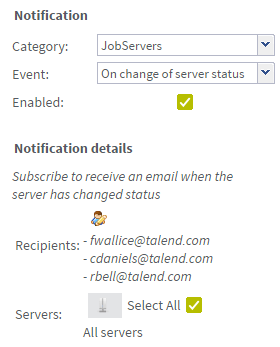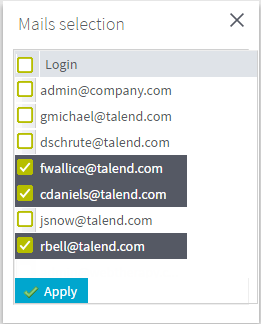How to add a server-based notification
Before you begin
Before configuring a notification message, you must configure the SMTP protocol of your email server. For more information on how to configure the SMTP protocol, see Setting up an SMTP protocol.
About this task
This email notification will alert specified users when the job server status changes from up to down or to up again. It will also alert the users when the job server is up and running but can not retrieve some monitoring information.