Accessing the notification list
On the Menu tree view to the left, click Notifications to display the notification list.
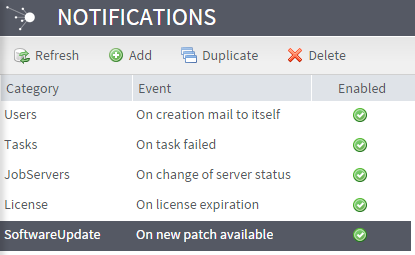
When you access the Notifications page for the first time, a default notification message appears on the list. This notification alerts users that their Talend Administration Center account has been created.
When you delete a user, he/she is automatically deleted from the notifications they subscribed. If the deleted user is the only subscriber to the notification, this notification will be automatically deleted. For more information on how to delete a user, see Deleting an account.
The notification list provides the following information:
|
Column |
Description |
|
|---|---|---|
|
Category |
The notification category: Tasks, Users, JobServers, License and SoftwareUpdate. |
|
|
Event |
Type of the event to be notified: |
|
|
Tasks |
On task failed: sends a notification if an error is generated when a task is triggered. |
|
|
Users |
On creation mailTo itself: sends an email to the user in order to notify him that his Talend Administration Center account has been created. On user creation: sends an email notifying the user who subscribes to the notification service that a new user account has been created. On user deletion: sends an email notifying the user who subscribes to this notification service that a user has been deleted. |
|
|
Servers |
On change of server status: sends an email to the user in order to notify them when the status of one or more job servers changes from up to down or back to up. |
|
|
License |
On license expiration: sends an email to the user a few days before his license expires. On token expiration: sends an email to the user a few days before his token expires. |
|
|
SoftwareUpdate |
On new patch available: sends an email to the user in order to notify him that a new patch is available. For more information, see Checking for updates. |
|
|
Enabled |
Select the check box to activate the notification. |
|
The toolbar on the Notifications page allows you to refresh the notification list at any time and to add or delete a notification.
The panel to the right of the Notifications page allows you to create a new notification or to modify a selected notification. For further information, see Adding a notification and Modifying a notification.
You can display or hide this panel by clicking the  button or the
button or the  button in the top right corner.
button in the top right corner.
