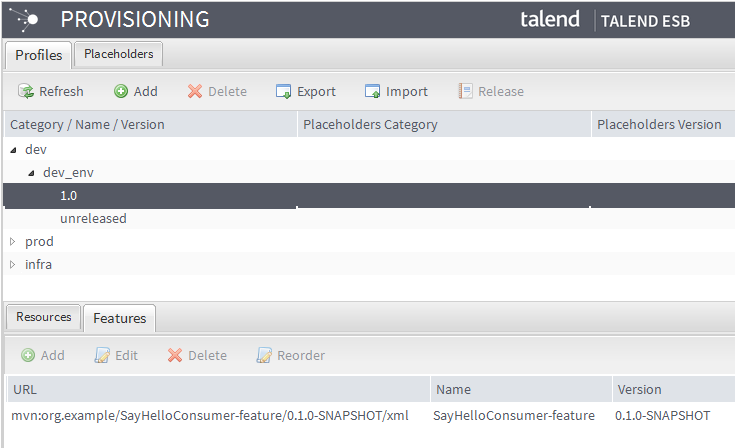Managing the Provisioning Service
The Provisioning Service is used to centralize and distribute feature descriptions and configuration resources throughout several Talend Runtimes, using system and application profiles. System profiles can be used to configure your system. Application profiles can be used to configure your applications. It helps maintain consistency for your resources and configurations throughout all your Talend Runtime Containers.
Before you begin
- have a license that includes the Provisioning component of the ESB Infrastructure module, and also have the relevant rights defined by the Administrator during your user account creation in Talend Administration Center.For more information about the modules and features ship with each license, refer to What modules and features are available depending on your license.
- have started Talend Runtime Container and the Provisioning Server and Agent on it. For more information about starting the container and the Provisioning features, see TalendESB Infrastructure Services Configuration Guide.
- have previously entered the URL to the Provisioning Service and the credentials to access it in the Configuration page. For more information, see Setting up the ESB Provisioning Service.
If your license allows the ESB Infrastructure module but it does not show in the Menu tree view of Talend Administration Center, contact your Administrator.
Procedure
Results
On the upper half of the Provisioning page, the list of profiles and placeholder is displayed in the Profiles and Placeholders tab respectively.
When the Profiles tab is selected, the Resources and Features tabs display on the lower half of the page to be able to add those in your profile.