User management with connection to active directory
Start by defining the AD Domain under General Settings > NodeGraph.
Example: Write DOMAINname if you login with DOMAINname\Username
If you want to use a subset of an AD domain, fill in the AD container field.
Click save.
User Management with Active Directory
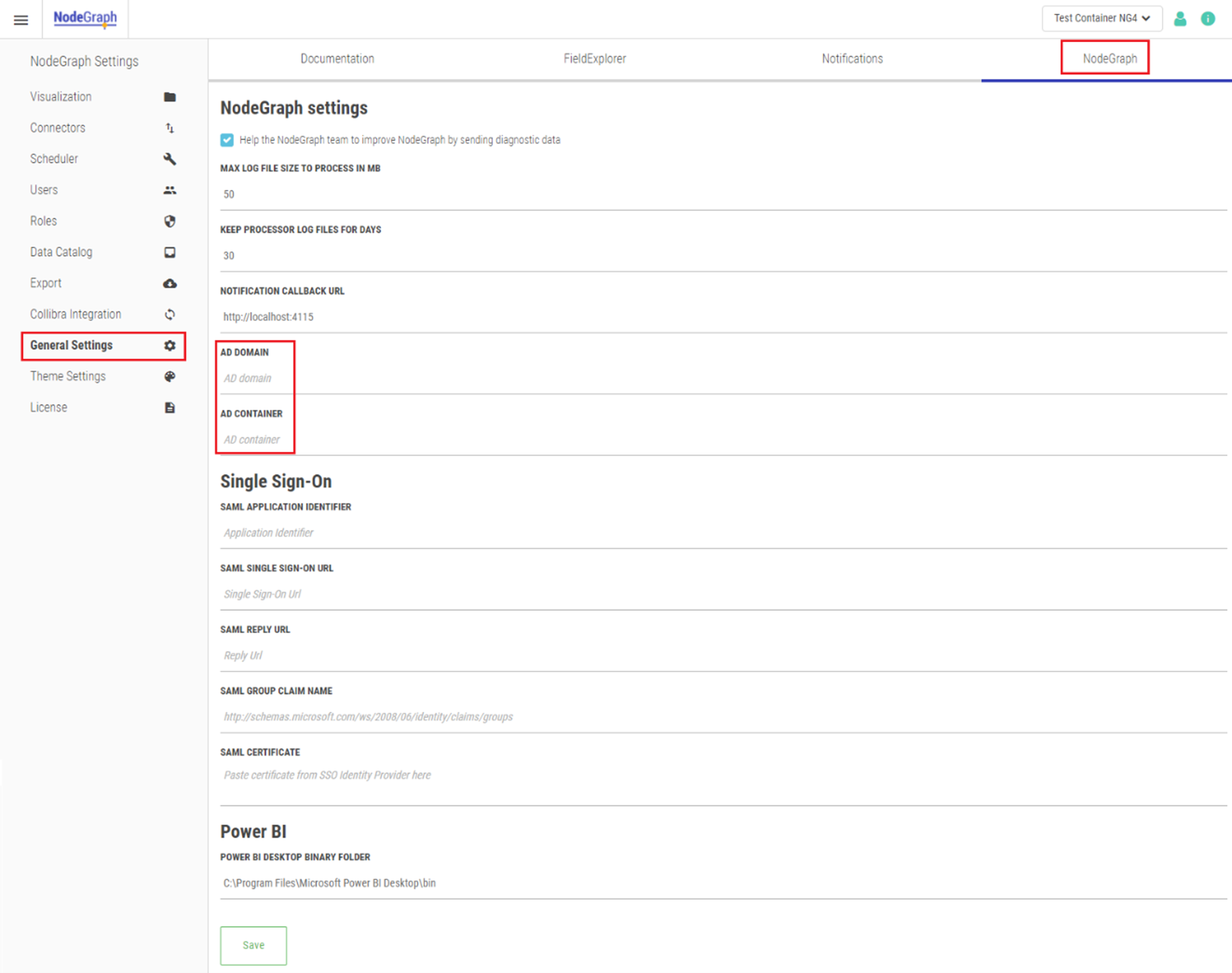
To turn on User Management for Active Directory, make sure there is a user account to log into after it has been runed on.
-
Create a domain user as Admin, where the username should include your domain.
-
Example: DOMAINname\username
-
-
Turn on User Management in the config file (NodeGraphServer.exe.config found in the default folder C:\Program Files\NodeGraph.
-
Copy the file on your desktop and open it.
-
Scroll towards the bottom of the script and find the authorization setting:
<add key="Authentication" value="None" />
-
Change “None” to “NTML”.
-
Change server key on:
<add key="NtlmUrl" value="http://localhost:4115/ntlm/token" />
-
Replace localhost with the server name where NodeGraph is installed.
-
Save your changes and copy the file back to its original location.
-
Restart the NodeGraph service and update the browser.
-
Verify the NodeGraph service account.
-
To be able to search for users and groups within Windows AD, the service account running NodeGraph must have the right to read and search in Windows AD.
-
