Role management
The Roles section has two subsections; one to manage general Role settings, and one to manage asset types.
A new role called “Database” is created in the image below. Role Name is the only mandatory field, and by specifying Role Type = Basic and Default Level of Access = None, the role will start with no permissions.
Creating a Role
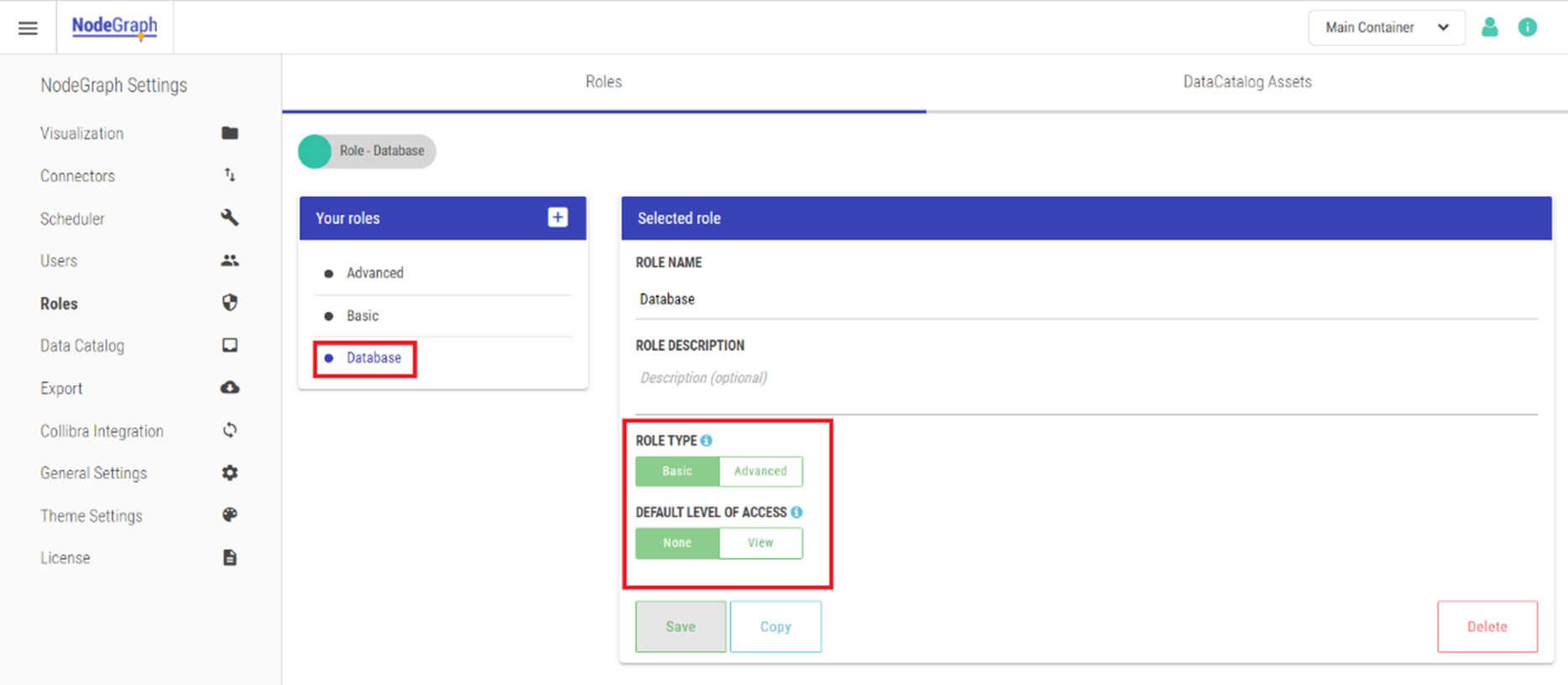
Once the role is created, each asset type can be managed under the Data Catalog Asset section:
Data Catalog Assets list
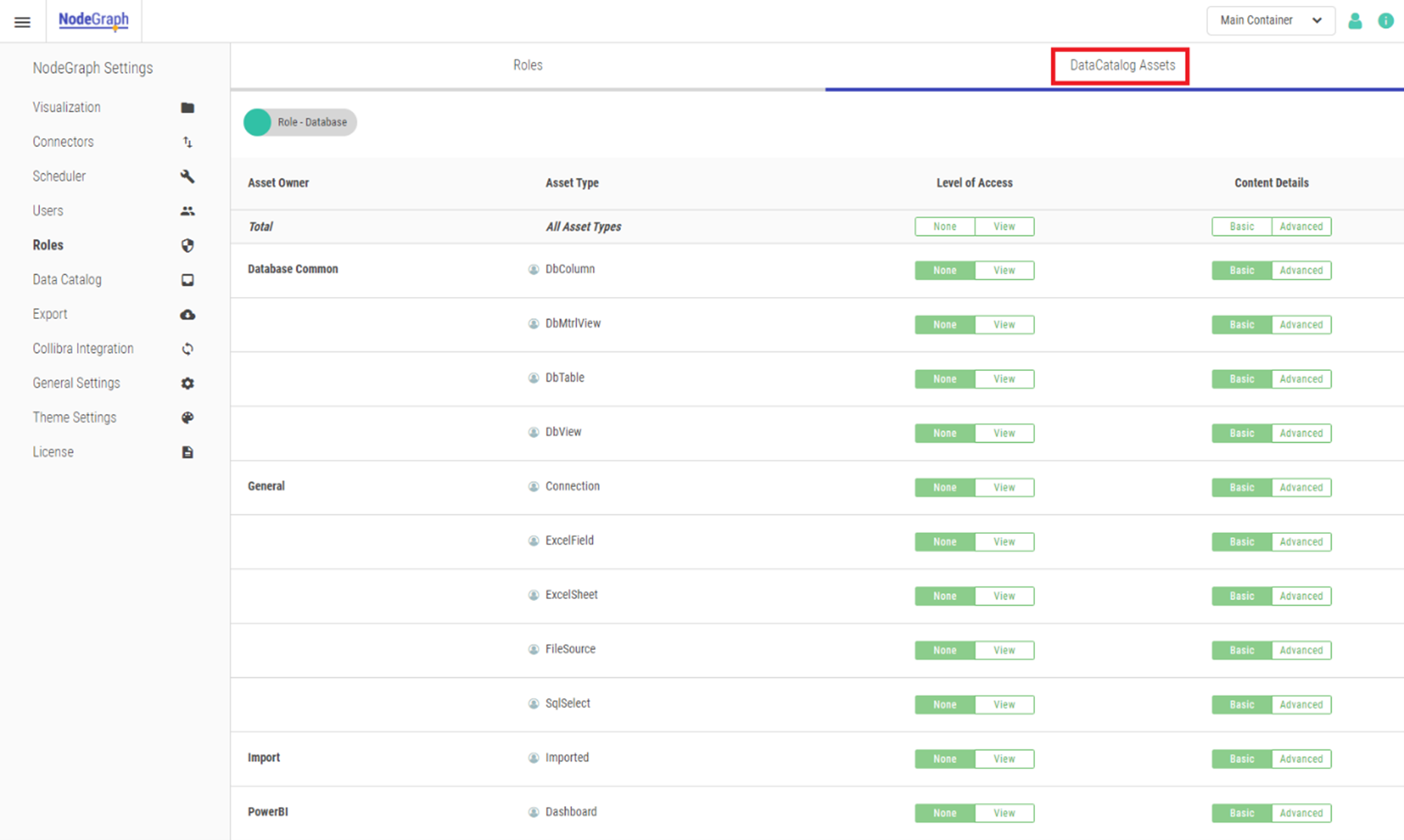
The assets are grouped by Asset Owner, which in most cases is the same as the connector type creating the asset. Asset types that are common to multiple connectors are grouped under General.
To enable the newly created Database role to access tables, views, and columns for databases, listed under “Database Common”, set the Level of Access to “view” for those assets. If the roles should also see all advanced details for these asset types, the value under Content Details should be set to “advanced”.
Configuring Role per asset type
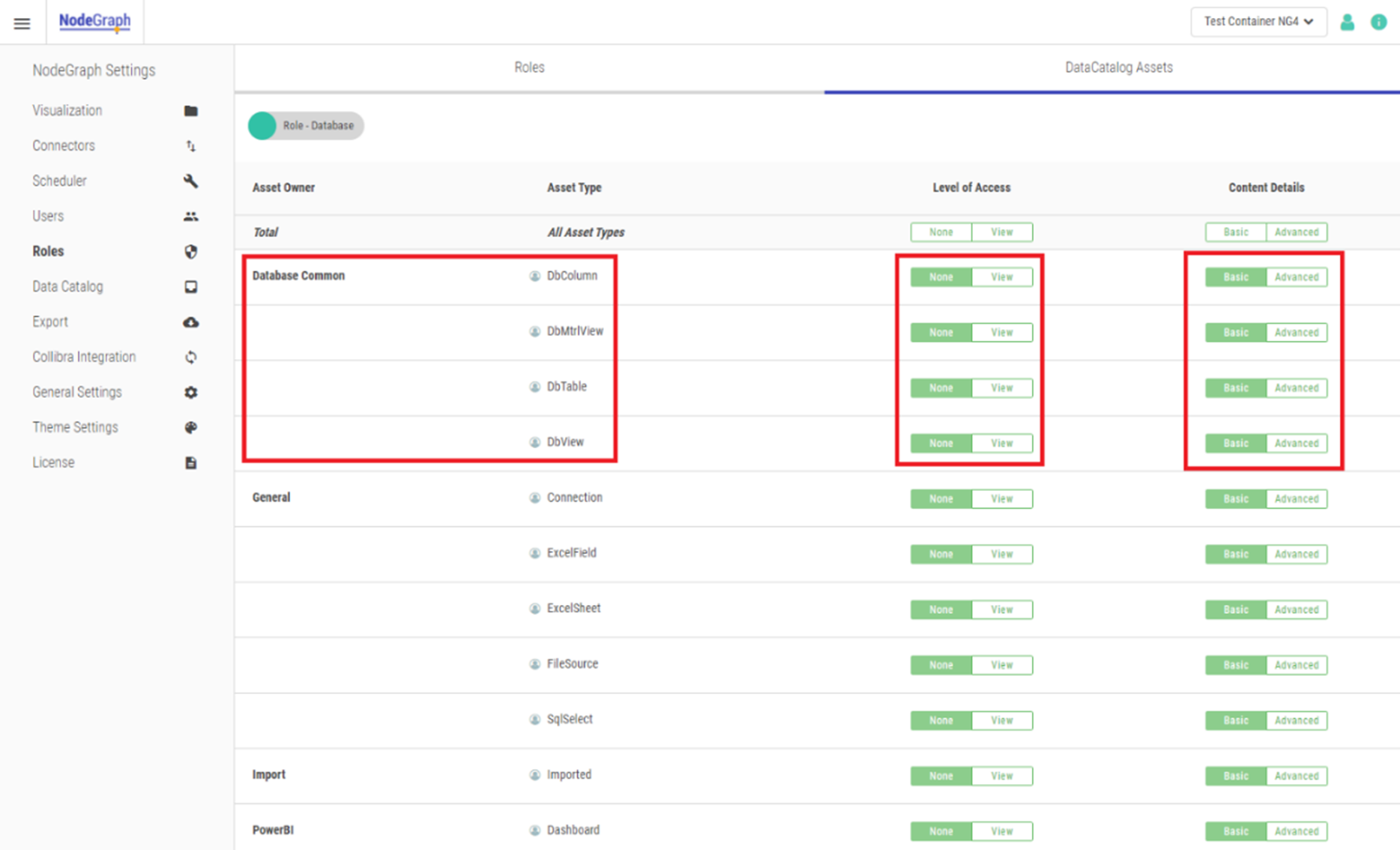
To allow for quick changes to all asset types, there is a dedicated row at the top of the list titled Total. Any changes made on this row will affect all assets listed.
Change all assets via Total Asset row
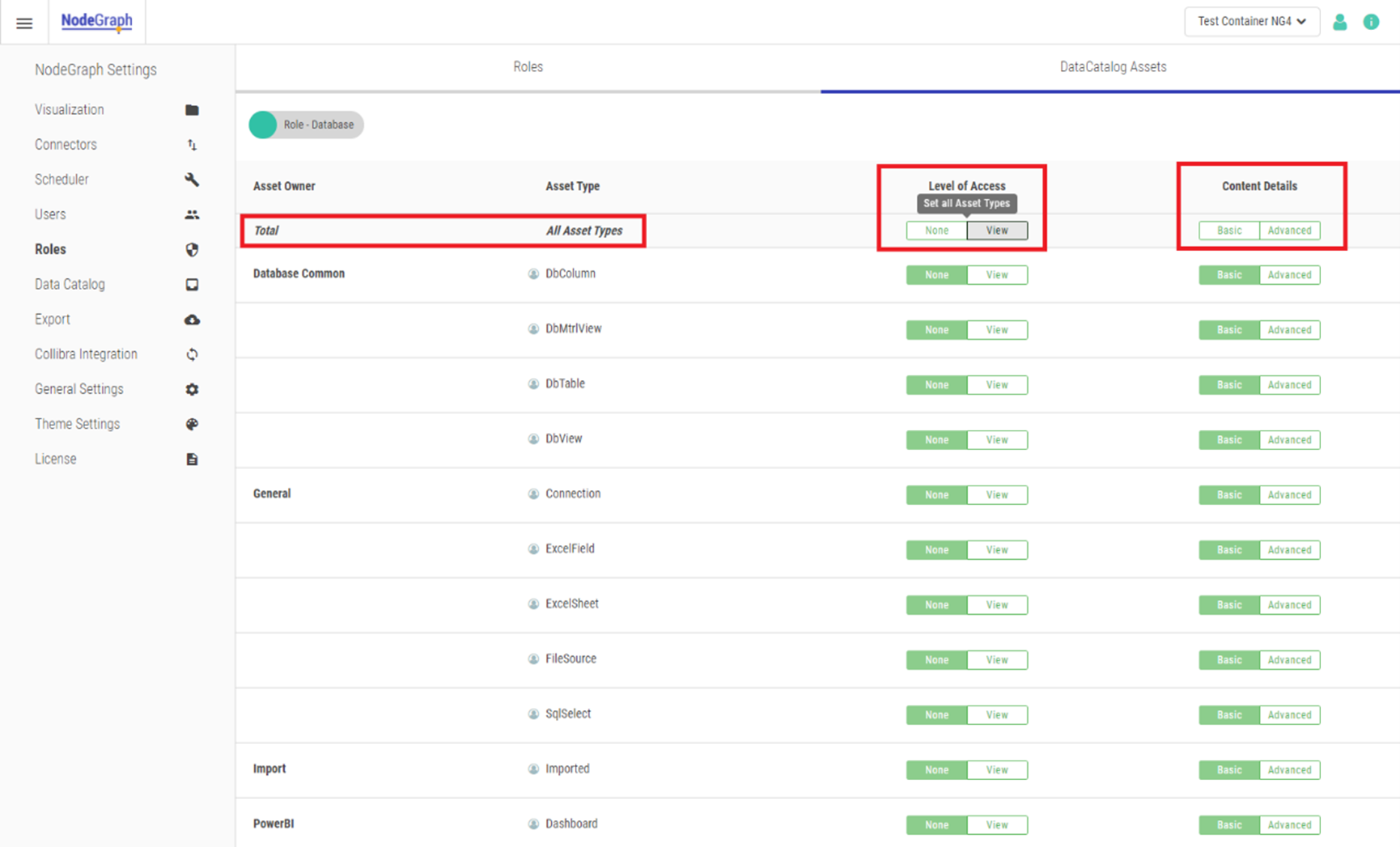
The icon next to each asset type indicates how the setting for this asset type has been derived. Before any changes are made to the asset types, all values will be derived from the role’s default settings. This is indicated by a grey user icon. Once the asset type settings have been customized via the Role Settings, the icon will change to a green checkmark.
Asset settings derived from role
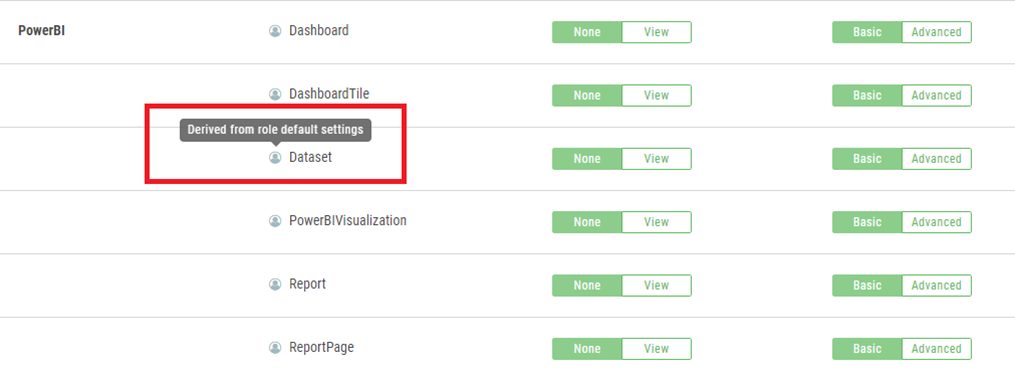
Asset settings saved on role
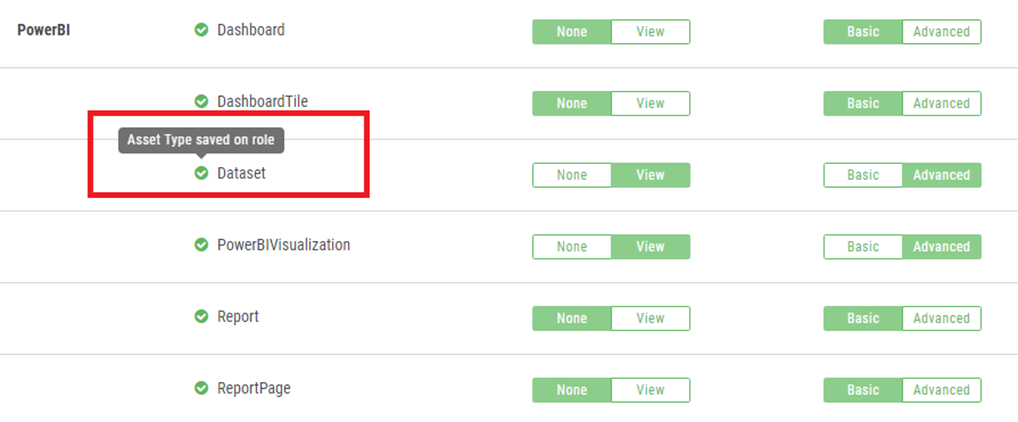
Non-existing asset types with previously assigned roles
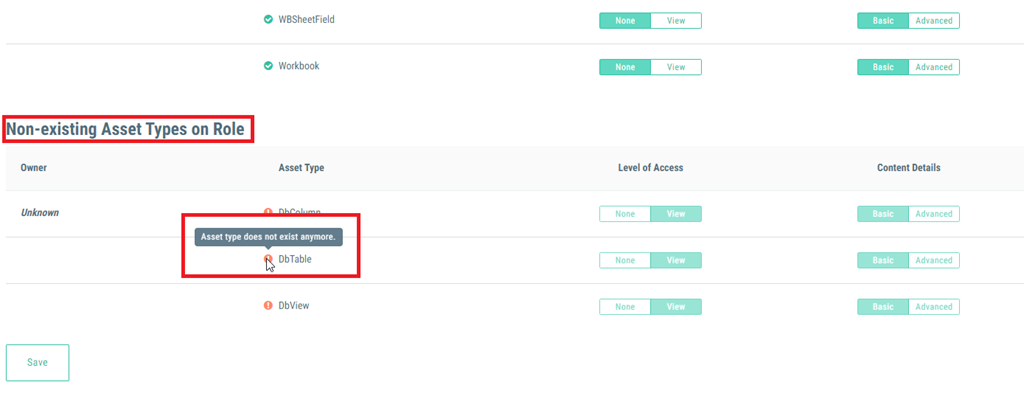
Default roles
NodeGraph has two default roles: Advanced and Basic. The roles are customizable, and can be created, modified, and deleted by NodeGraph admins. Note that NodeGraph always needs at least one active role. If all roles are deleted, NodeGraph will recreate the default roles.
Advanced role
The Advanced role gives a NodeGraph user file access in the Data Catalog, matching the settings in effect for versions prior to 4.1. This role has no specified asset types, and instead it uses the default Advanced settings for both Level of Access (view) and Content Details (Advanced) to give users covered by this role full access to all assets in current and future NodeGraph versions.
Role: Advanced
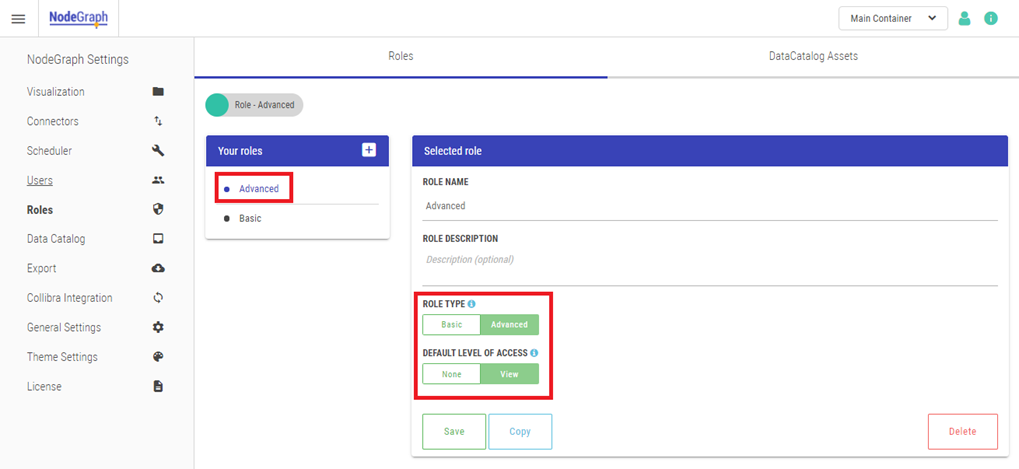
Basic role
The Basic role is intended to be used for NodeGraph users that are not interested in the technical background details of the BI solution. The role has viewing rights for a subset of asset types, such as BI applications and dashboards and their content. Asset types that are related to database tables and connections are not visible for users covered by this role. The value on Content Details is set to basic to hide all technical details for the listed asset types.
This role also uses the default values to limit access to any new asset type in future versions of NodeGraph. This can be changed by a NodeGraph admin.
Role: Basic
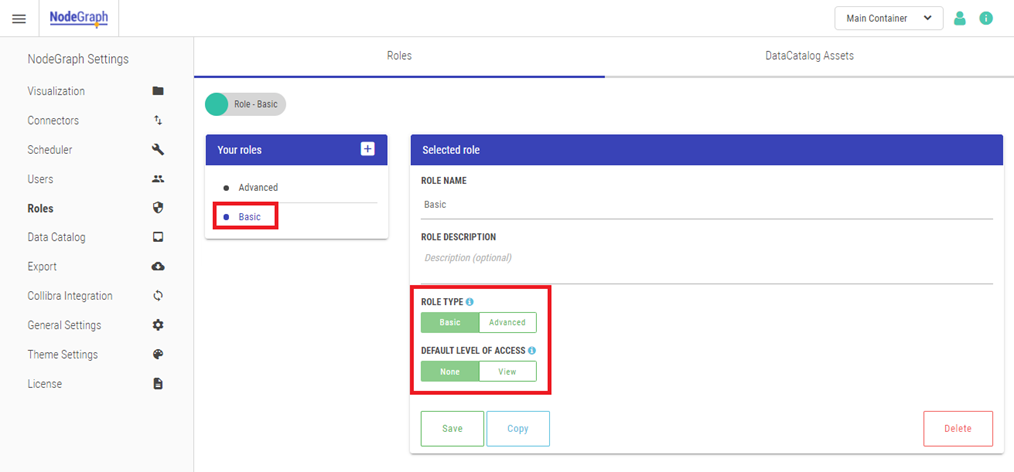
Role assignment
To assign a Data Catalog Role to a specific NodeGraph user, go to the User management page via the left-side menu. Once on this page, you will see a column entitled Data Catalog Roles. This column shows the current role assignment per NodeGraph user.
Data Catalog Roles in User management
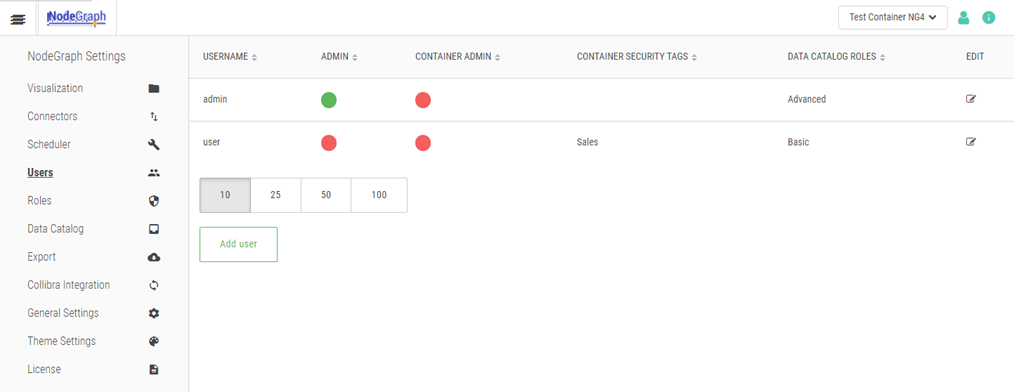
When editing an existing user, all available roles are listed on the pop-up screen. Select each checkbox next to the role the user should be assigned and click on the save button.
Edit the user settings
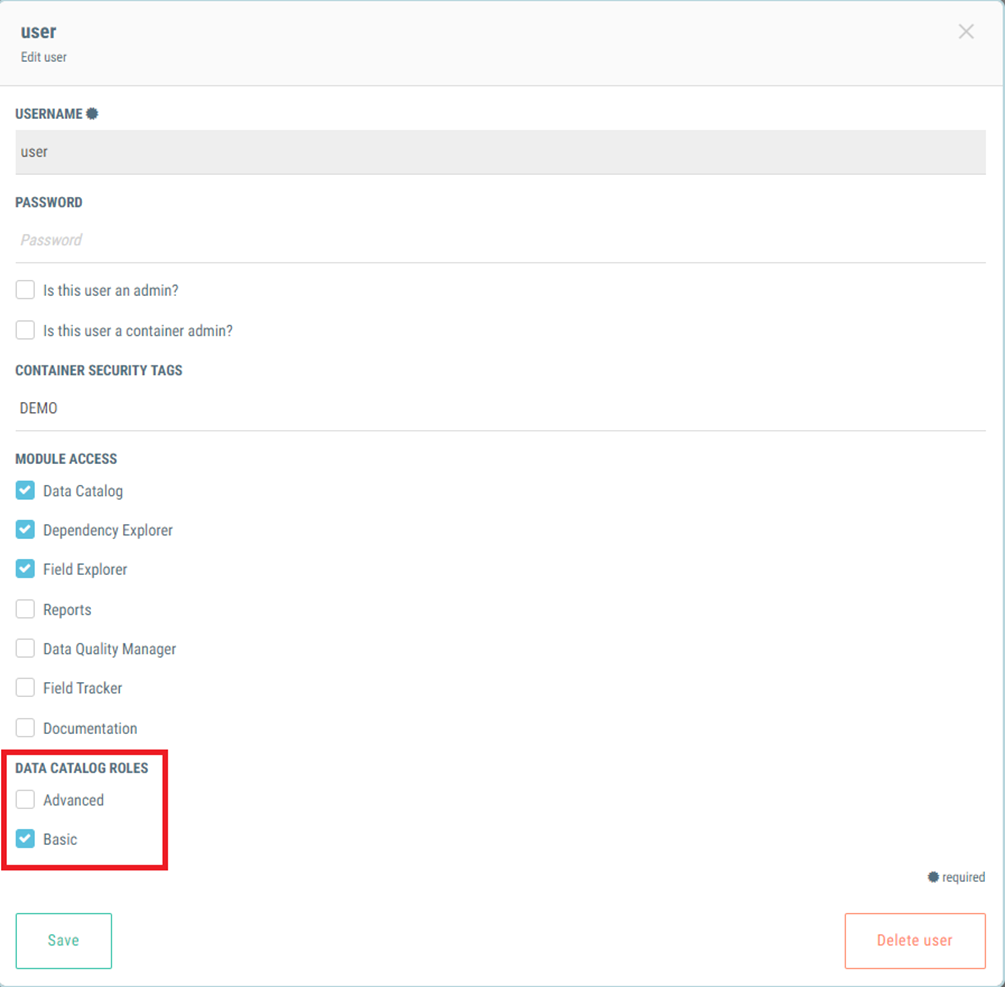
The settings are come into effect immediately for the selected user.
Upgrading from previous NodeGraph versions
If your current NodeGraph installation was upgraded from a version prior to 4.1, then all existing users are mapped to the default roles the first time the NodeGraph service is started after the upgrade.
Admin users: assigned to the role Advanced
Non-admin users: assigned to the role Basic
