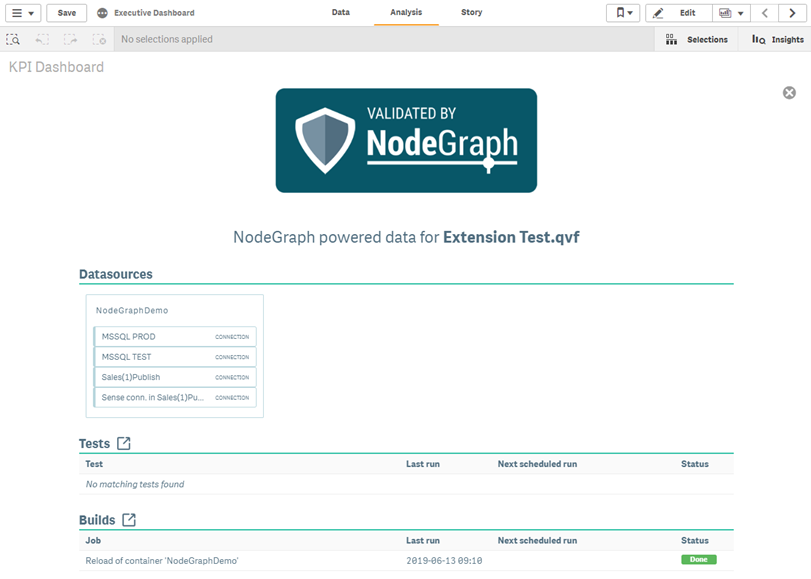NodeGraph Qlik Sense extension
The Sense Extension allows you to place a “Validated by NodeGraph” badge on your Sense applications. This gives users the confidence to make critical decisions knowing that the data is accurate. The extension allows users to access NodeGraph insights directly within Qlik Sense.
Getting started
The extension is packaged as a zip file and it can be directly imported into Qlik Sense’s QMC. See Qlik’s help section for more information on importing extensions.
Account and authentication
NodeGraph requires the service account used to be RootAdmin to correctly supply information regarding all Sense applications.
Sense extension authentication
When the extension communicates with NodeGraph, the user management settings are considered when selecting available content.
If authentication is set to none, the Sense extension will have full access to all NodeGraph’s containers and test projects.
If authentication is being used, then a NodeGraph account needs to be set up and added to the user management. This account will be used to enable extension access to all Qlik Sense.
For more information, please see section Authentication.
Configuring user authentication
We recommend creating an internal non-admin NodeGraph user with access to all containers and test projects that should be visible via the Qlik Sense Extension. For more information about how to set up an internal user, please see section Internal authentication.
Authentication limitations
Full support for NodeGraph authentication is not available in the current version of the extension. If any kind of authentication is being used, then an internal NodeGraph user account must be created. This is because there is no relation between the Qlik Sense user and the NodeGraph content visible in the extension. When the user abandons the extension and interacts directly with NodeGraph, the ordinary authentication procedure is performed, limiting the contents and features in NodeGraph as defined for that user/user group.
Configuration
For the extension to properly work, both the extension and NodeGraph installation need to be aligned with the Qlik Sense configuration.
After importing the extension, it will work without any further configuration only if the following conditions are all true:
-
NodeGraph uses the default port (4114)
-
NodeGraph is not using any form of authentication
-
NodeGraph and Qlik Sense are both installed on the same machine
-
NodeGraph and Qlik Sese are both accessed via localhost
-
NodeGraph and Qlik Sense are both accessed via http
For all other scenarios, further configuration is required in the extension, and in some cases also in NodeGraph.
NodeGraph extension configuration
The extension’s default settings are aligned with NodeGraph’s default settings. Any changes made regarding protocol, URL, port, and authentication need to be configured via the QEXT extension file. Please see NodeGraph server configuration for more information.
The default location of the QEXT file after importing the extension via the Qlik Sense QMC is:
\\<SenseServer>\QlikShare\StaticContent\Extensions\NodeGraph-Validated\NodeGraph-Validated.qext
There are three different settings in the QEXT file for configuring the extension:
nodegraphUrl: This is the via which end-users reach NodeGraph. Any changes to port or SSL in the NodeGraph configuration file must match.
nodegraphUser: If authentication is used, insert the username to the internal NodeGraph user account.
nodegraphPassword: If authentication is used, insert the password (in plain text) for the internal NodeGraph user account.
NodeGraph Sense Extension .qext file settings
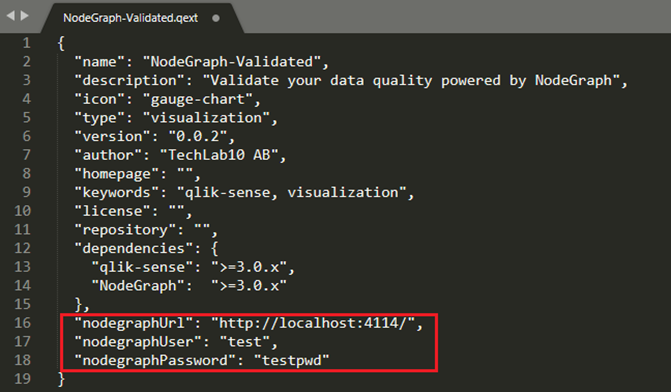
Using Qlik Sense with https
If Qlik Sense is configured to use https, NodeGraph needs to be configured for it as well so that the browser does not block the communication to NodeGraph.
In the QEXT file, change the value of nodegraphUrl to include https instead of http.
Please see section Configuring NodeGraph with SSL/TLS for more information about how to set up NodeGraph to use https.
Accessing the extension from outside the Qlik Sense server
If the end-user should have access to the extension from outside the Sense server, the NodeGraph URL must be accessible from outside the NodeGraph server as well. The URL could be the IP, name of the NodeGraph server, or a DNS name.
To avoid CORS errors or SSL-related certificate warnings, use the same URL and certificate configurations as for Qlik Sense.
The ports NodeGraph uses must also be open from the client to the NodeGraph server. The default port is 4114. Additionally, 4115 is used if NTLM authentication is enabled.
The nodegraphUrl in the EXT file needs to match the URL and port.
Example: “nodegraphUrl”: https://serverurl:4114/
Using the NodeGraph Qlik Sense extension
Once you configured the extension, it can be dragged-and-dropped into any Qlik Sense application.
By entering Edit mode in Qlik Sense, you will access additional extension settings.
Select theme
The “Validated by NodeGraph” is available in two versions: light and dark.
Show validated by NodeGraph badge
When selected, a badge will be shown on the extension. If not selected, the extension will have a text title instead.
Show datasources
When selected, the extension will show the used data sources per NodeGraph container where the app is included.
Show test status
When selected, the extension will show the status of the last execution of all Test Cases where the app is included.
Sense settings
The default behavior is to use the app where the extension is located for NodeGraph queries.
When Override Sense app is selected, another Sense application can be used for queries.
NodeGraph Sense Extension in-app settings
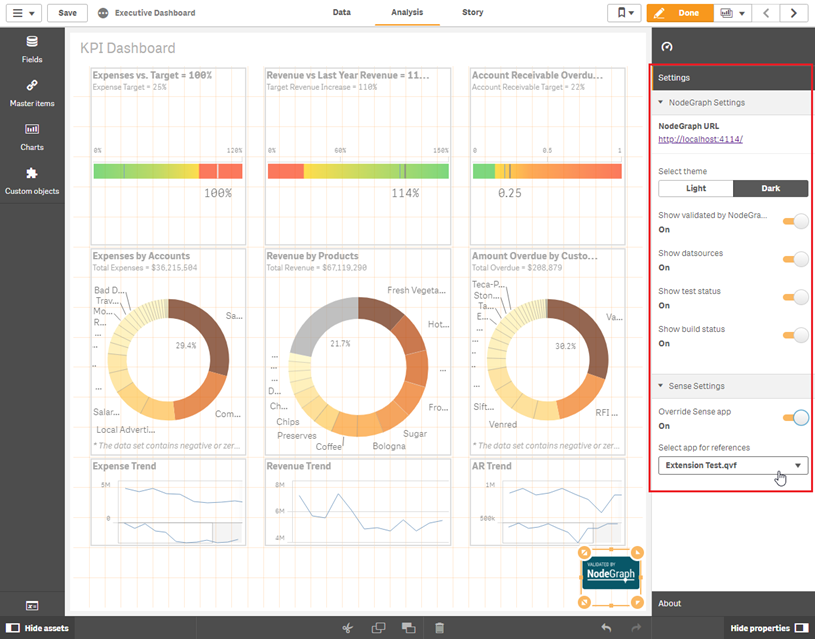
If the area where the extension is placed is limited, only the badge will be visible. If the Data Quality Manager is used, and if any Test Case refers to the currently used app, a green or red dot will be visible on the badge to represent if the performed tests have been successful (green dot) or if they have failed (red dot).
NodeGraph Sense Extension Badge
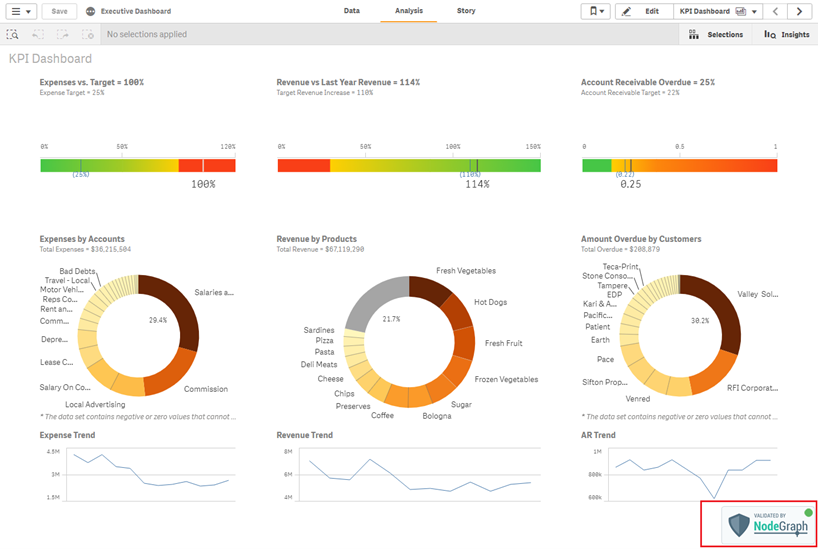
If the area where the extension is placed is large enough, or if the extension is maximized, a summary of datasources, tests, and build jobs will be shown according to the extension’s settings.
Maximized NodeGraph Sense Extension