Documentation scheduler
The Documentation Scheduler allows you to schedule automated documentation jobs. Click on the three horizontal bars in the top-left corner to open the navigation menu. Under the heading “Add-ons and Integrations” you will find the Documentation Scheduler.
Enter Documentation Scheduler
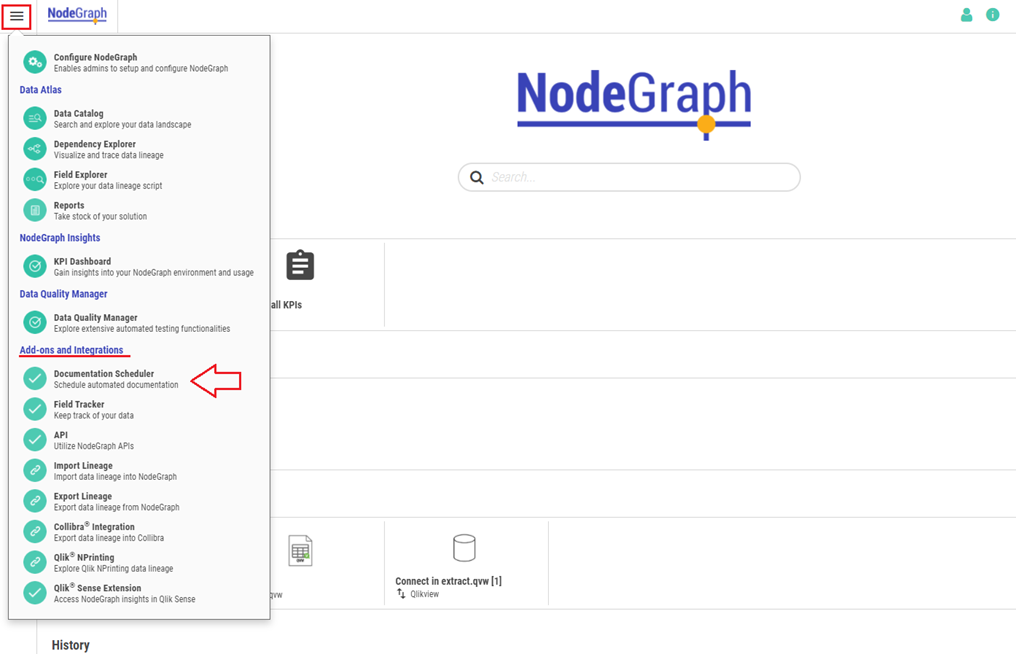
Setting up
Fill in the following fields:
Title: Give the documentation job a name.
Description: Is optional.
Template: You may override the default documentation template by inserting the data path of your chosen template. See Customizing the Documentation for more information about customizing the template.
Output folder: You may override the default output location by inserting the path for your chosen location. The default location is C:\ProgramData\NodeGraph\reports
Include application content in documentation: Tick this box if you wish to include application content.
Include lineage in documentation: Tick this box if you wish to include lineage information in the documentation.
Click on Add application to selected which item(s) will be documented. You can select multiple applications and/or reports by clicking on the plus sign and then Add.
Select applications and/reports for document scheduler
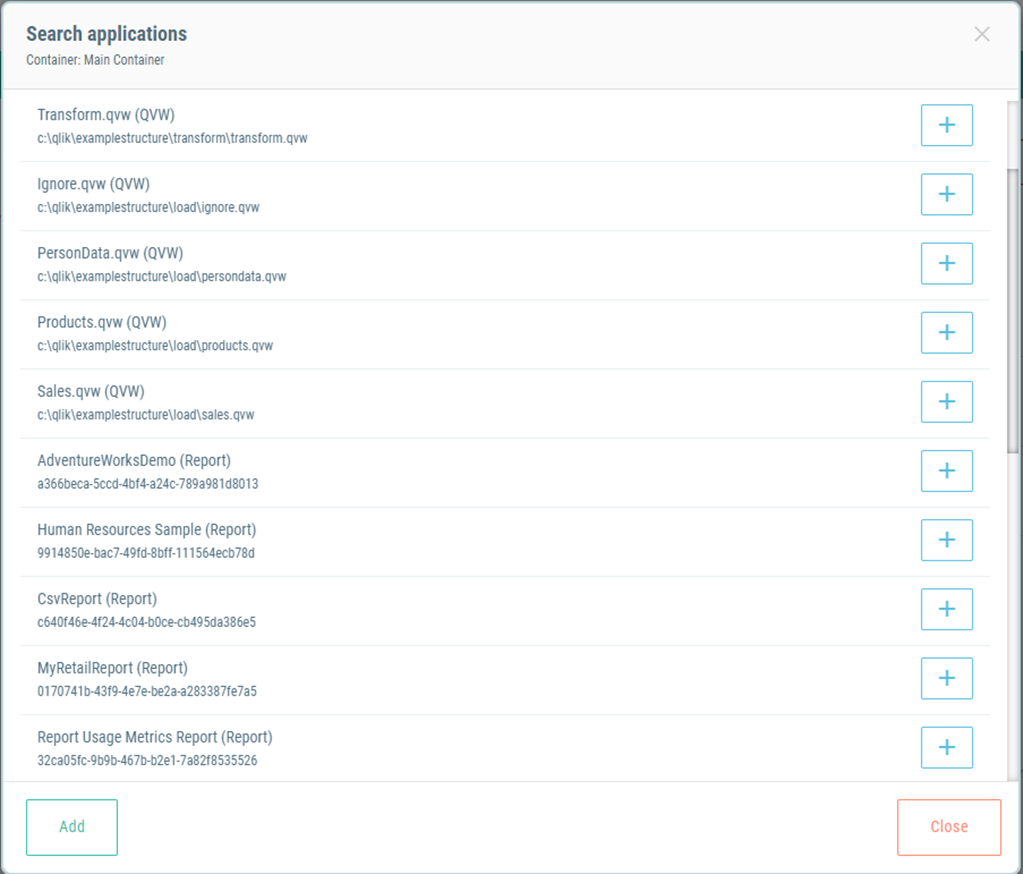
Running the Scheduler
In the Scheduler section you will see a list of available documentation jobs.
Documentation Scheduling page
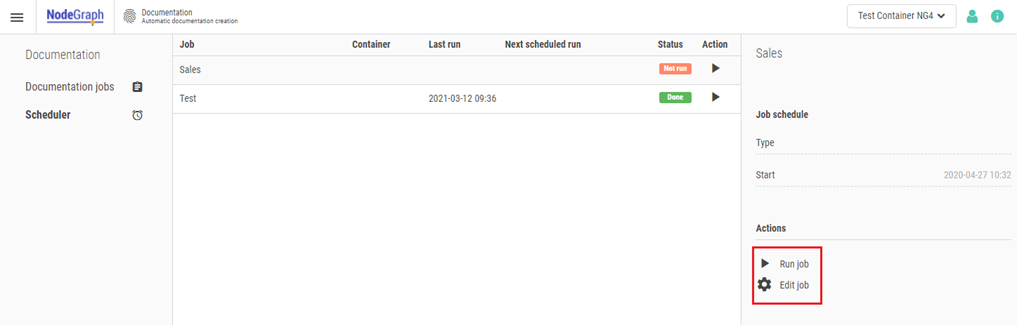
From this page you can manually run the or schedule them to run at specific intervals.
Scheduling a documentation job
Make sure you tick the box for “Enable Schedule”. If your documentation jobs are not running as expected, check that this tick-box has been selected.
Schedule: Select how often the jobs will run. The subsequent input fields will vary depending on the option you select.
Start time: Input a start time. Note that the format is 24h (hh:mm)
Notifications: Select whether you want to be notified via Slack or email. For further information about notifications, please see Notifications.
Documentation scheduler settings
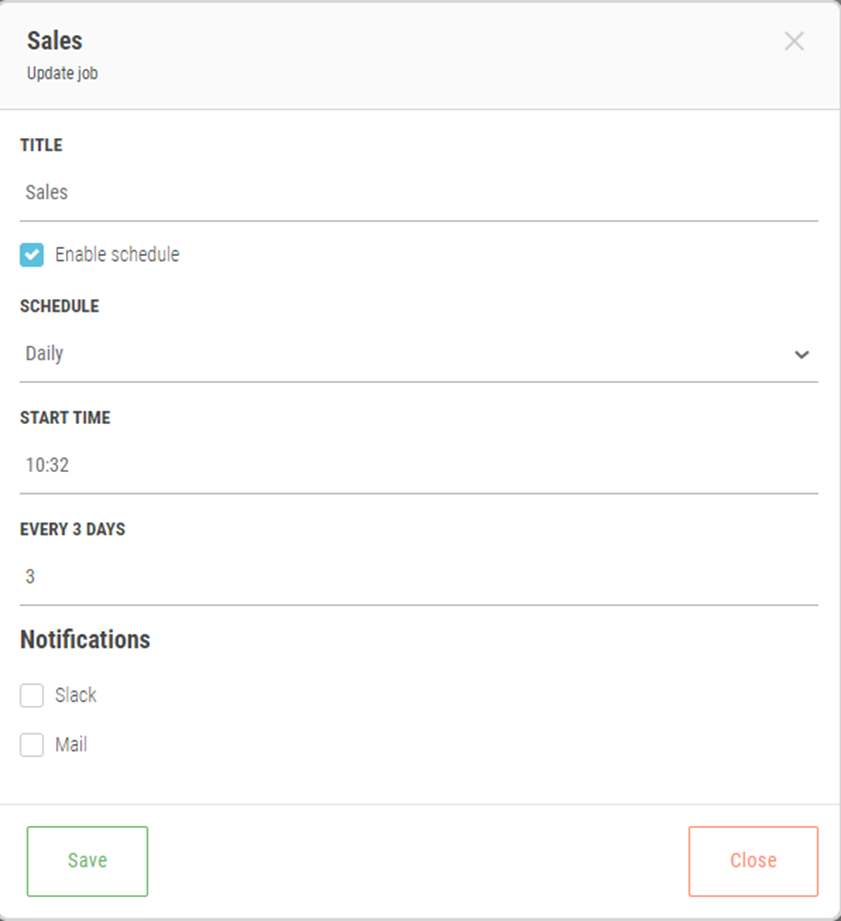
Customizing the Documentation
The default documentation template can be customized or written over. To overwrite the default documentation template, insert the path location of the new template in the set up as shown in Setting up.
To customize the default documentation template, open the template file:
C:\Program Files\NodeGraph\template\doc_template.cs.docx
Please see Customizing the documentation template for more information.
