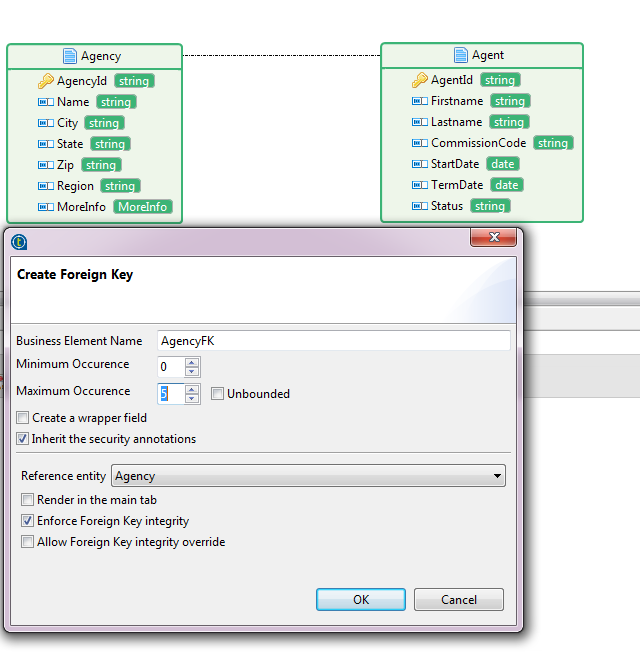Adding a foreign key to link entities
About this task
You can add foreign keys to an entity so that the entity can be linked with one or more other entities.
Note that the foreign keys are only applicable to entities of anonymous complex type.
In this example, the DStar data model has two entities: Agency and Agent. An agency can have many agents, and an agent can be linked with an agency through a foreign key.