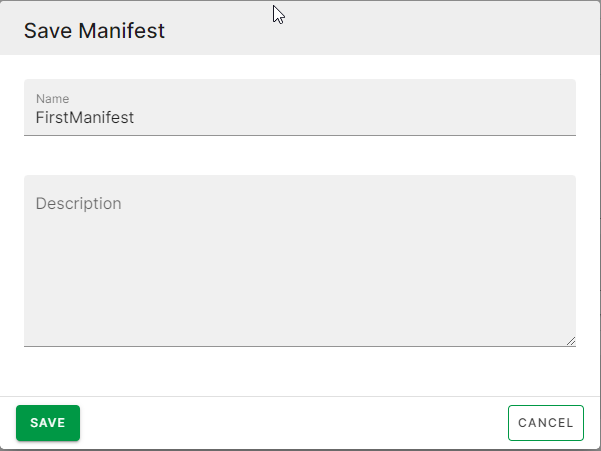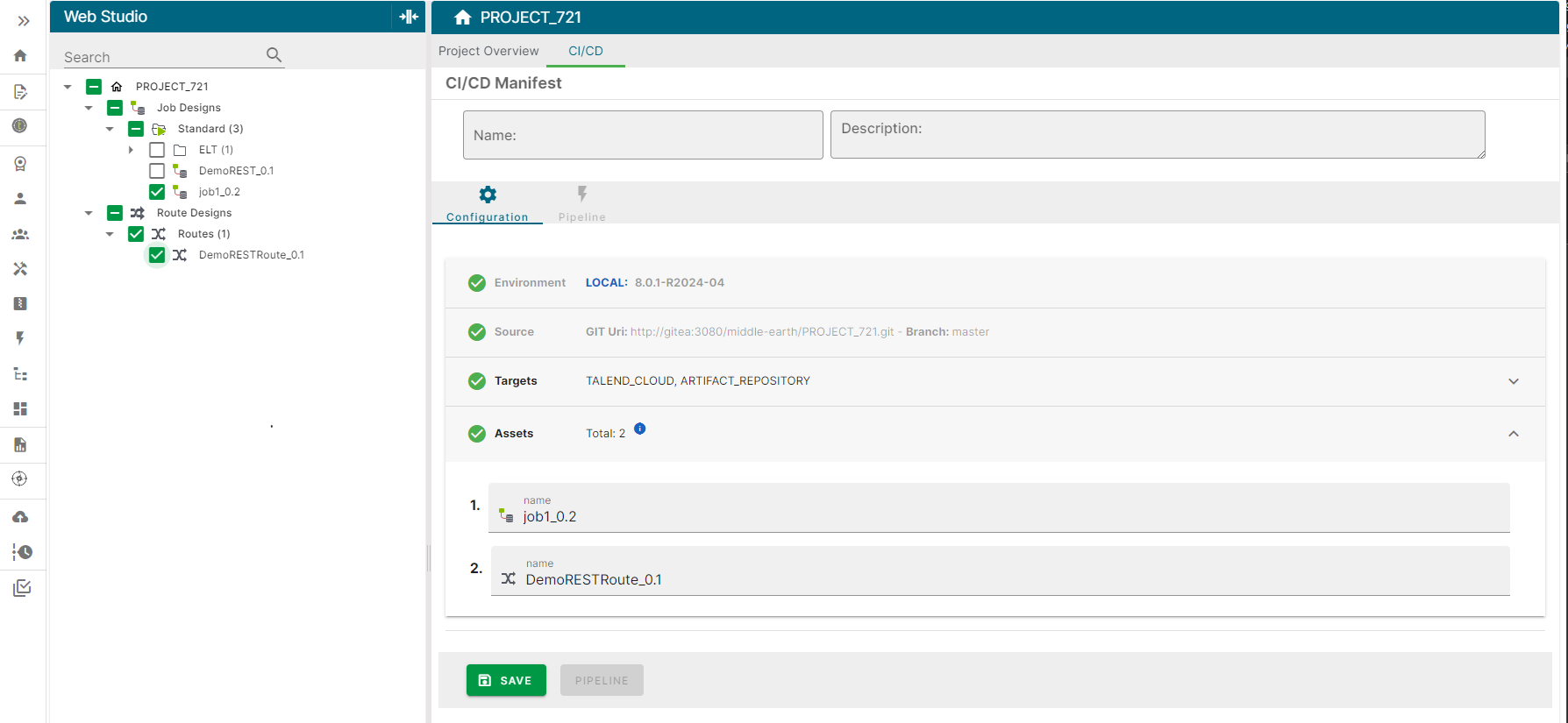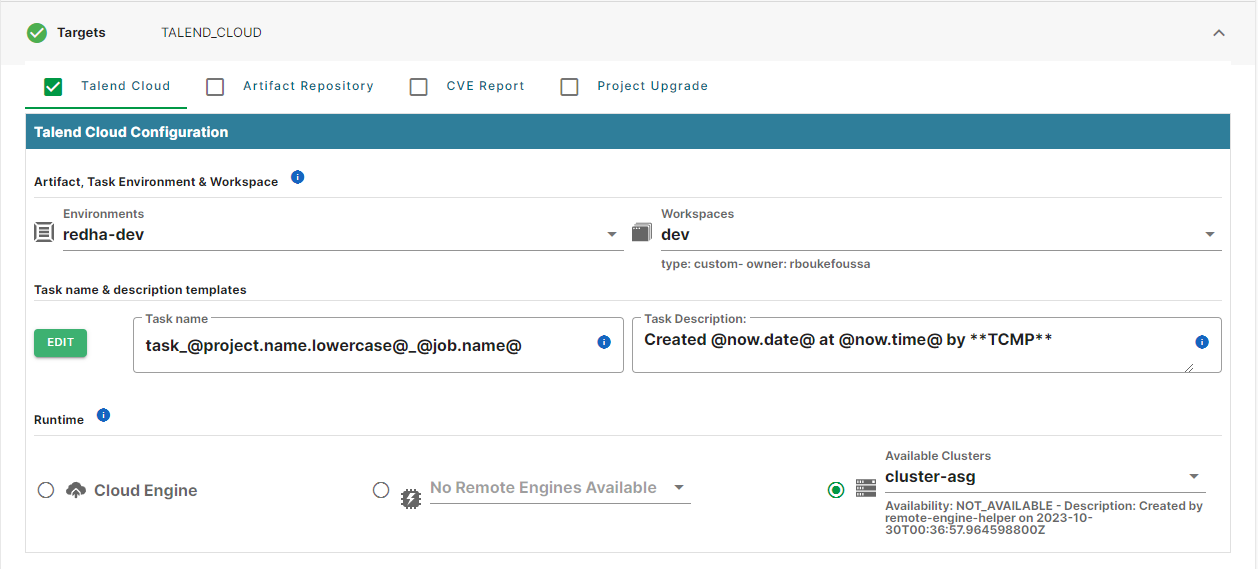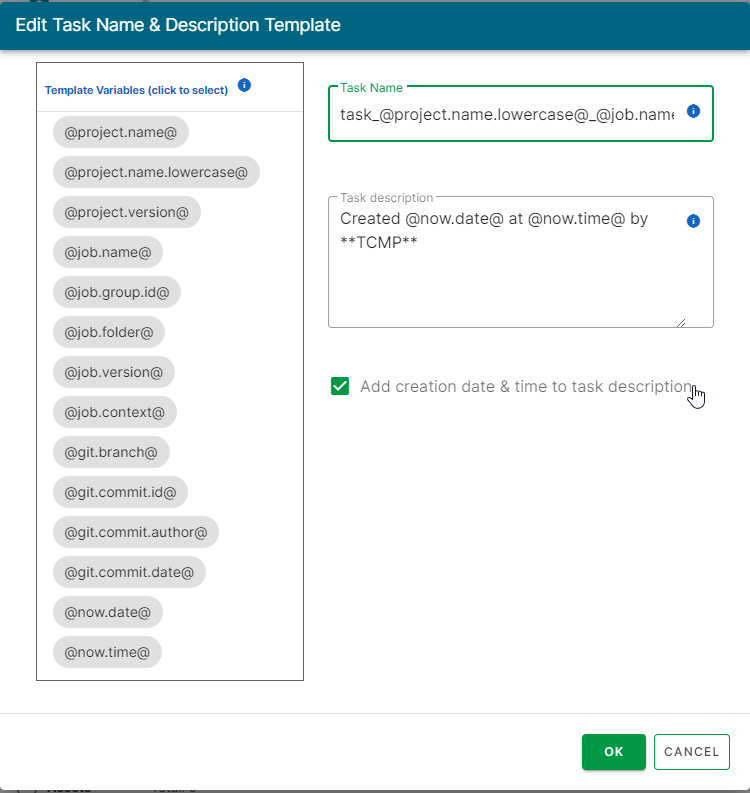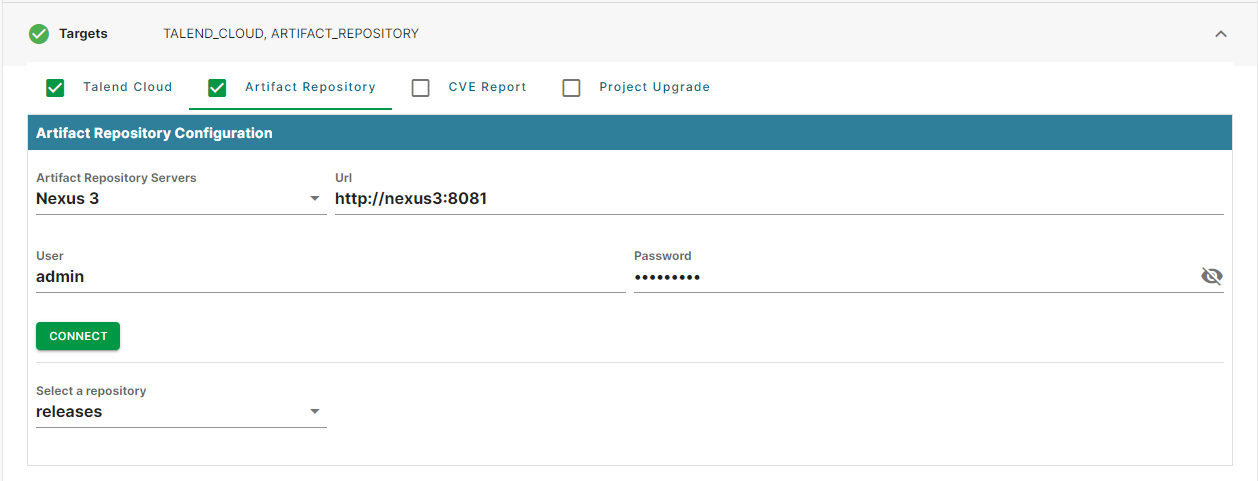Configuring the CI/CD manifest
Your project has been migrated to a compatible version, you can now configure your manifest to publish artifacts to Talend Cloud. The manifest allows you to create a CVE report, to build, to generate, to publish project artifacts like Jobs and Routes, and to create the associated Talend Management Console tasks.
About this task
After loading the selected project, the Talend Studio Web version displays a user interface similar to the Talend Project Analysis.
A new CI/CD tab is created.
In the
Configuration tab, the different elements of the manifest
are summarized as:
- Environment: Selected sandbox version
- Source: Talend project location
- Target: Types of manifest
Procedure
Results