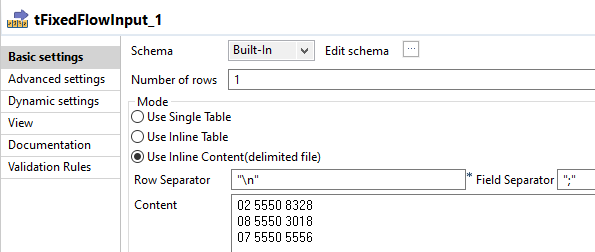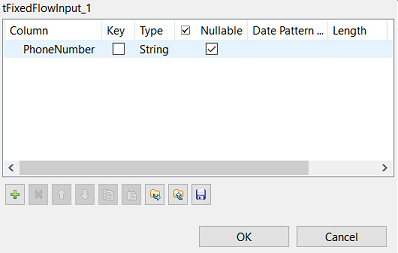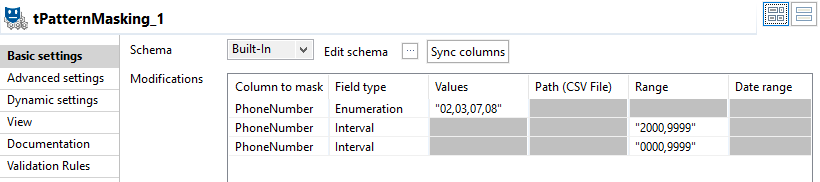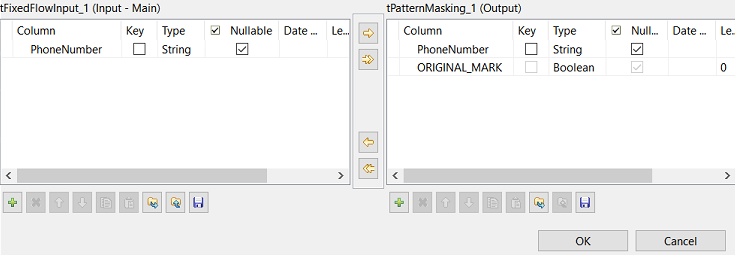Masking Australian phone numbers
The Job in this scenario uses the tPatternMasking component to mask Australian phone numbers in the same format as the input values.
This scenario describes a Job which uses:
- The tFixedFlowInput component to generate Australian phone numbers.
- The tPatternMasking component to mask the input Australian phone numbers.
- The tFileOutputDelimited component to output original and masked values.
In this Job, the fictitious Australian phone numbers use the XX XXXX XXXX format:
- A two-digit area code.
- A space used as a separator.
- A first four-digit line number.
- A space used as a separator.
- A second four-digit line number.
To generate masked values in the same format as the input values, you need to define one masking operation for each part of the phone numbers. Separators will be left unchanged in the masked values.
Setting up the Job
Procedure
- Drop the following components from the Palette onto the design workspace: tFixedFlowInput, tPatternMasking and tFileOutputDelimited.
- Connect the three components together using links.
Results

Configuring the input component
Procedure
Configuring the masking operations
Configure one masking operation for each part of the input phone numbers.
Separators will be left unchanged in the masked values.
About this task
In this Job, the fictitious Australian phone numbers use the XX XXXX
XXXX format:
- A two-digit area code
- A space used as a separator
- A first four-digit line number
- A space used as a separator
- A second four-digit line number
Procedure
Configuring the output component and executing the Job
Procedure
- Double-click the tFileOutputDelimited component to display the Basic settings view and define the component properties.
- In the File Name field, set the path to the file that will contain the encrypted masked values.
- Press F6 to save and execute the Job.
Results
PhoneNumber;ORIGINAL_MARK 02 5550 8328;true 03 9757 4150;false 08 5550 3018;true 08 6557 6048;false 07 5550 5556;true 03 4168 8957;false
Original records are labeled as true. Substitute records are labeled as false.
The component generated masked output values in the same format - XX XXXX
XXXX - as the input values:
- Two-digit area code was masked with one of the defined values: "02,03,07,08"
- The first four-digit line numbers were masked with one of the defined values: "2000,9999"
- The second four-digit line numbers were masked with a value within the specified range: "0000,9999"
- The input values use space characters as separators. Those characters are left unchanged in the masked values.
A format-encryption method and a password were used to bijectively mask data. Each phone number is masked with a unique value.