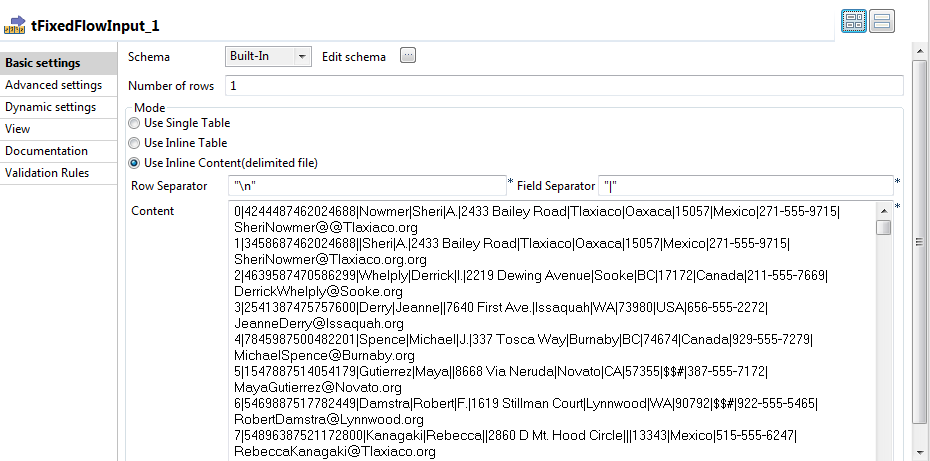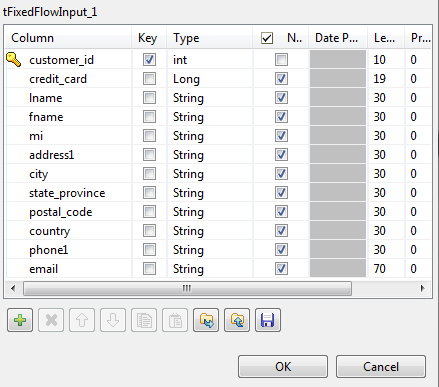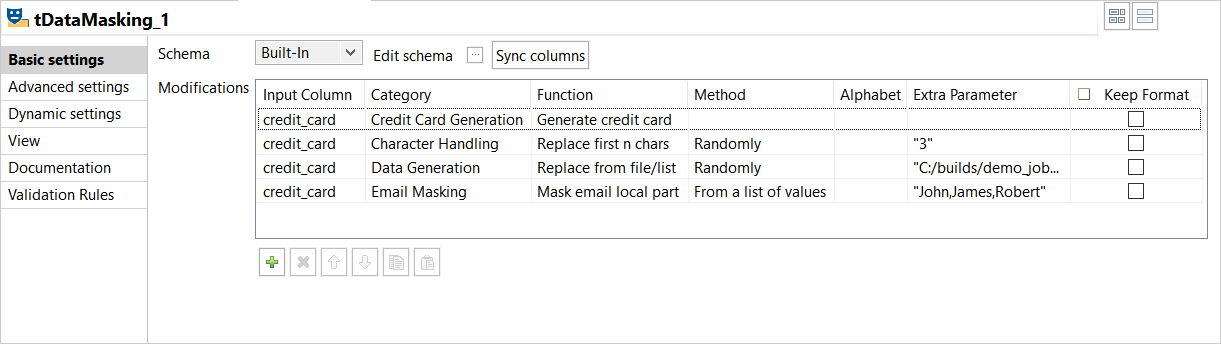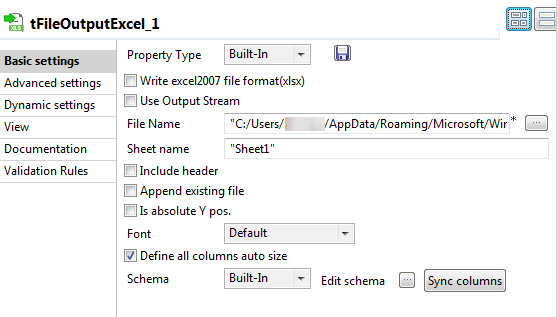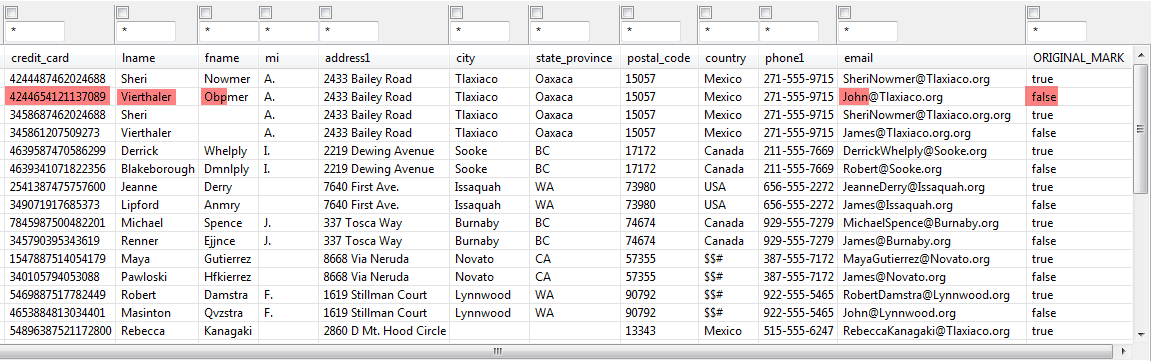Altering data values to restrict the use of actual sensitive data
With the tDataMasking component, you can replace sensitive information such as credit card or social security numbers with realistic values, allowing production data to be safely used for purposes such as testing and training.
This scenario applies only to Talend Data Management Platform, Talend Big Data Platform, Talend Real-Time Big Data Platform, Talend MDM Platform, Talend Data Services Platform, Talend MDM Platform and Talend Data Fabric.
This scenario describes a Job which uses:
- The tFixedFlowInput component to generate personal data including credit card numbers.
- The tDataMasking component to hide specific original data with random characters or figures.
- The tFileOutputExcel component to output the substitute dataset.
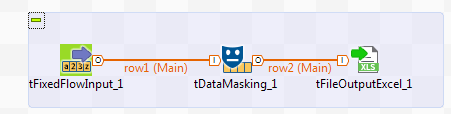
Setting up the Job
Procedure
- Drop the following components from the Palette onto the design workspace: tFixedFlowInput, tDataMasking and tFileOutputExcel.
- Connect the three components together using the Main links.