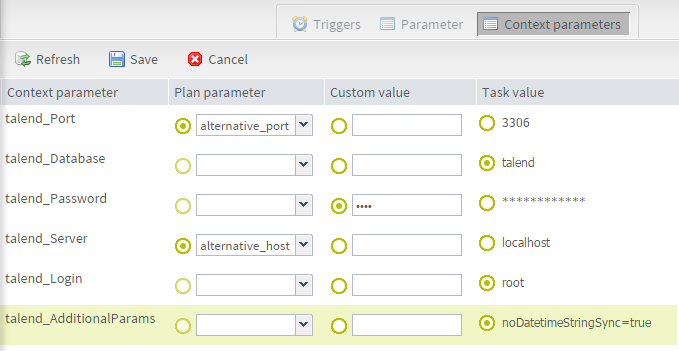Modifying context parameters for tasks in an execution plan
About this task
The Execution Plan page makes it possible to modify the values of the context parameters for a specific task held in a plan. This will enable you to execute the task with the new values without really changing the task context parameter on the Job Conductor.
To set new context parameters values for a specific task in an execution plan, complete the following: