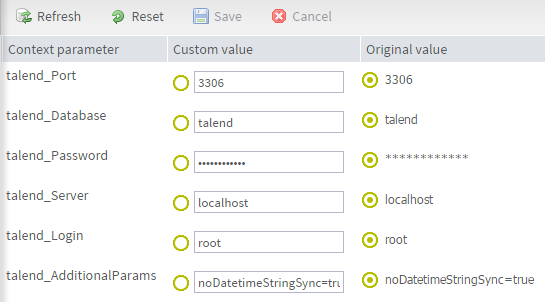Modifying context parameters for specific tasks
About this task
Information noteNote: Only users that have the
Operation Manager role and rights can have a read-write access to the tasks list. Other
types of users can have a read-only access or no access to the list. When opening this
page as a user of the Administration Center, you will have access only to the items for
which you have been granted the appropriate authorization by the Administrator.
You can modify the values of the context parameters set in Talend Studio for a specific Job directly from Talend Administration Center and execute the Job without the need to regenerate it.
To set new values for context parameters: