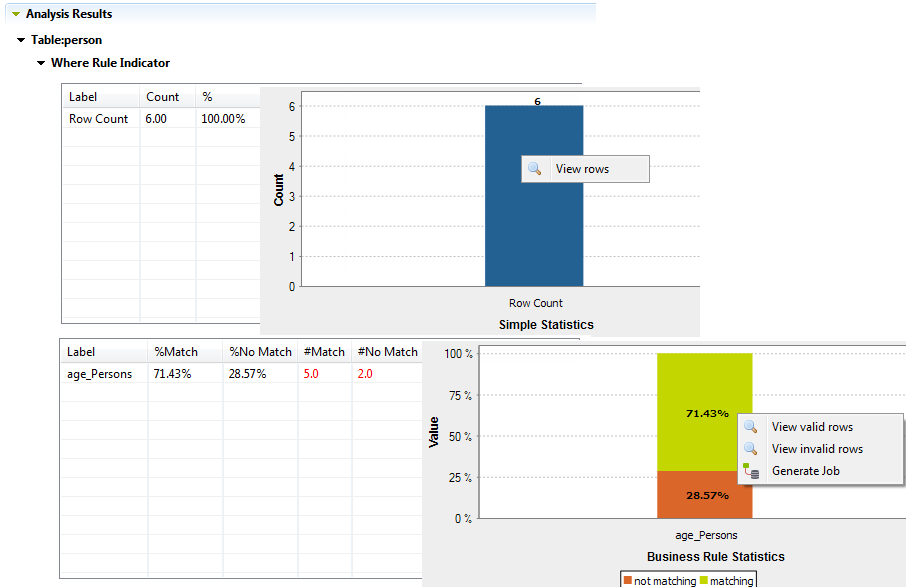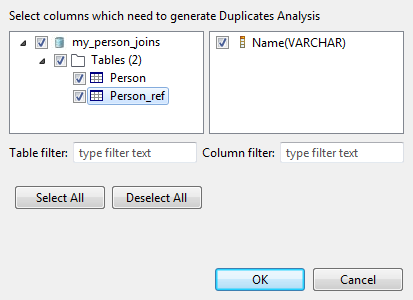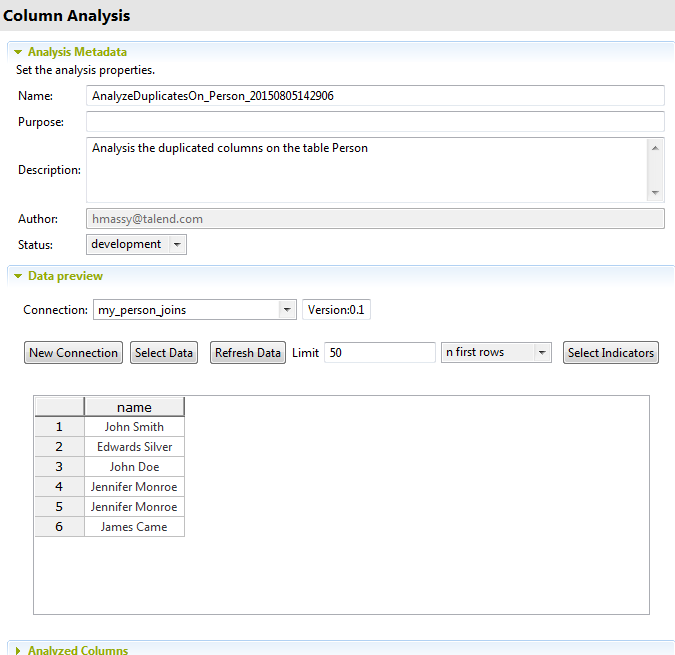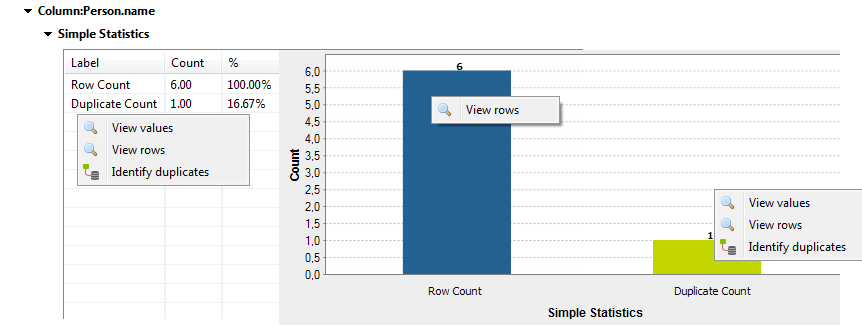Generating an analysis on the join results to analyze duplicates
In some cases, when you analyze database tables that have some duplicate records and a join clause, using an SQL business rule, the join results show that there are more rows in the joint than in the analyzed table.
You can generate a ready-to-use analysis to analyze these duplicate records. The results of this analysis help you to better understand why there are more records in the join results than in the table.
Before you begin
For more information, see Creating a table analysis with an SQL business rule with a join condition.