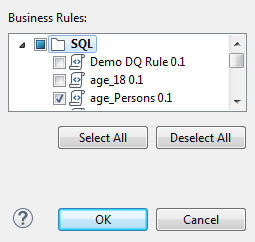Creating a table analysis with an SQL business rule in a shortcut procedure
You can use a simplified way to create a table analysis with a predefined
business rule. All what you need to do is to start from the table name under the
relevant DB Connection folder.
Before you begin
- At least one SQL business rule is created in the Profiling perspective of Talend Studio.
- At least one database connection is set in the Profiling perspective of Talend Studio.