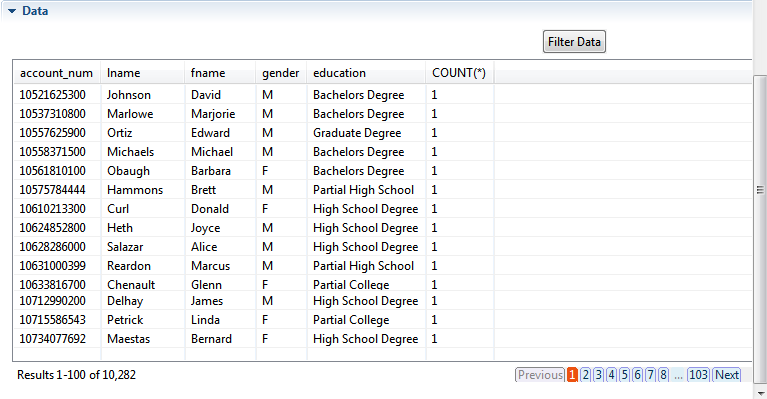Filtering data against patterns
After analyzing a set of columns against a group of patterns and having the
results of the rows that match or do not match "all" the patterns, you can filter the
valid/invalid data according to the used patterns.
Before you begin
An analysis of a set of columns is open in the analysis editor in the Profiling perspective of Talend Studio.
You have used the Java engine to execute the analysis.
Procedure
Results

All email addresses that do not match the selected pattern appear in red. Any data row that has a missing value appear with a red background.
The Previous and Next buttons under the table helps you to navigate back and forth through pages.
Numbered buttons are displayed under the table to access pages directly:
- when you open the Data view for the first time after running the analysis,
- if you did not select a pattern in the Filter Data dialog box, or
- if you selected All data as the display option in the Filter Data dialog box.