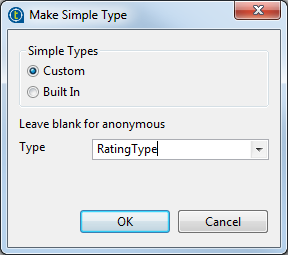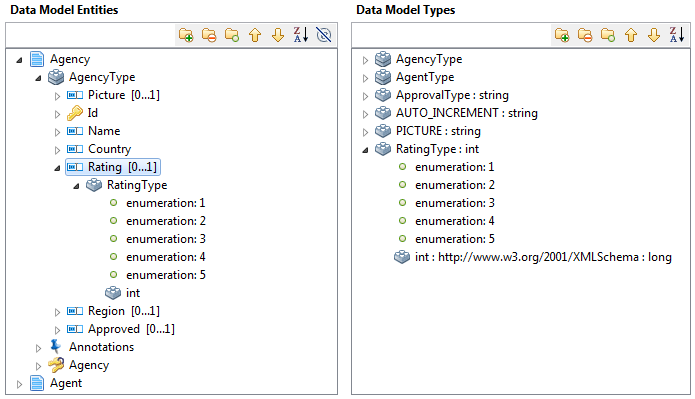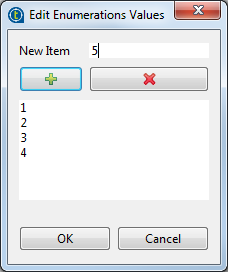Adding simple rules
In any business entity, you can set rules against which you validate the entity attributes (minimum and maximum length, list of values, etc.).
Before you begin
You have already created a data model and the business entities and attributes in the data model. For further information, see Creating a data model, Creating business entities in a data model and Adding attributes to the business entity.
About this task
Consider as an example that your data model holds the following entities: Agency, Agent and Region. You have an attribute called Rating in the Agency entity.
To add a simple rule to a business entity, do the following: