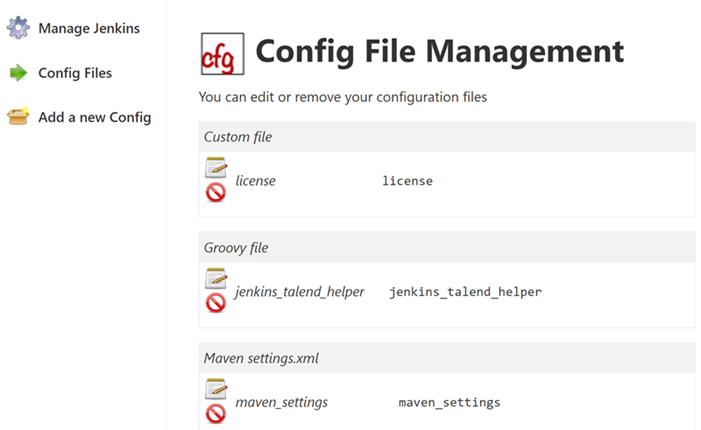For Big Data users with dynamic distributions only: add the following
server and repository to the configuration file in order to define
the Nexus local repository as proxy, ensuring faster
.jar file downloading:
<server>
<id>dynamic-distrib</id>
<username>admin</username>
<password>Talend123</password>
</server>
<repository>
<id>dynamic-distrib</id>
<name>dynamic-distrib</name>
<url>http://localhost:8081/repository/dynamic-distrib/</url>
<layout>default</layout>
</repository>
For this configuration to be complete, you need to have previously
added the Talend proxy in the Talend Studio
menu.
For more information, see the documentation about how to add the
latest Big Data Platform dynamically in Talend Studio User Guide.