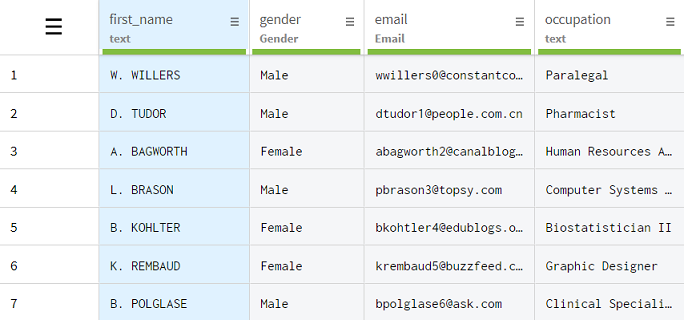Formatting names with Magic Fill
You can use the magic fill function to automatically format names, based on a pattern defined by examples.
Let's take the example of a dataset with a column containing the full names or your customers.
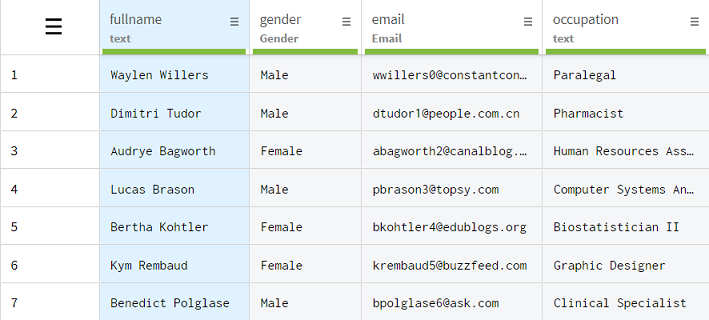
You would like to format those names, and only keep the first letter of the first name, followed by a dot, and then the last name in upper case. For example, George Abitbol would become G. ABITBOL. The easiest way for you to accomplish that would be to use the Magic Fill function to set some examples of how you would like the transformation to work, and apply it to the rest of the column.
Procedure
Results