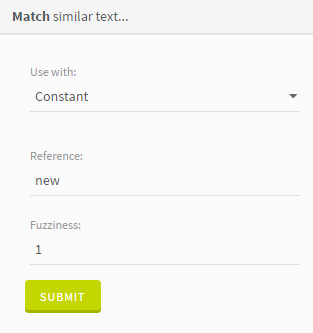Finding similar values
If you want to find and filter some text that looks alike, in order to fix typos for example, you can use the Match Similar Text function.
This function creates a new column with the value true if the pattern matches and false if it does not.
Procedure
Results
This creates a new column with the value true if the pattern matches and false if it does not.
For more information on the Levenshtein distance, see https://en.wikipedia.org/wiki/Levenshtein_distance