Configuring the components
Procedure
-
Double-click tMysqlInput to open its
Basic Settings view in the Component tab.
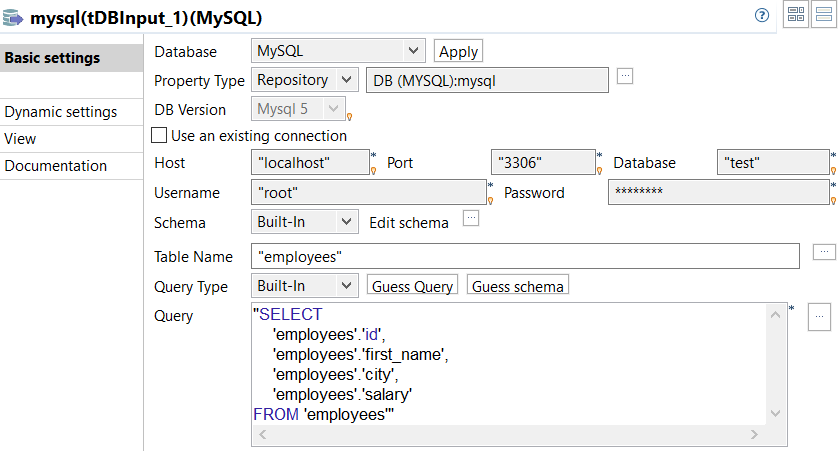
-
From the Property Type list, select
Repository if you have already stored
the connection to database in the Metadata
node of the Repository tree view. The
property fields that follow are automatically filled in.
For more information about how to store a database connection, see Centralizing database metadata.If you have not defined the database connection locally in the Repository, fill in the details manually after selecting Built-in from the Property Type list.
-
Set the Schema as Built-in and click Edit
schema to define the desired schema.
The schema editor opens:
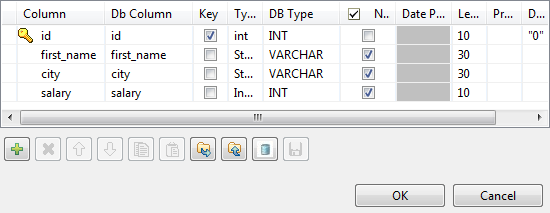
-
Click the [+] button to add the rows
that you will use to define the schema, four columns in this example
id, first_name,
city and salary.
Under Column, click in the fields to enter the corresponding column names.Click the field under Type to define the type of data.Click OK to close the schema editor.
-
Next to the Table Name field, click
the [...] button to select the database
table of interest.
A dialog box displays a tree diagram of all the tables in the selected database:
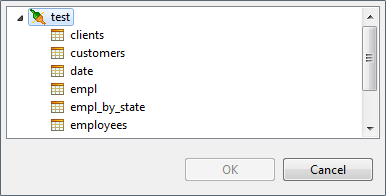
- Click the table of interest and then click OK to close the dialog box.
- Set the Query Type as Built-In.
-
In the Query box, enter the query
required to retrieve the desired columns from the table.

-
Double-click tFileOutputDelimited to set
its Basic settings in the Component tab.
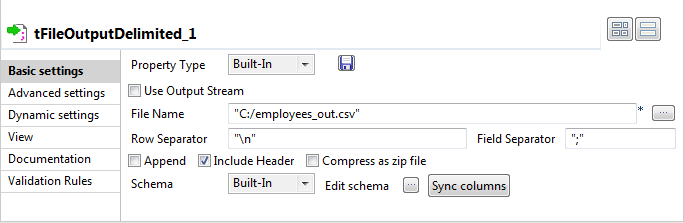
-
Next to the File Name field, click the
[...] button to browse your directory
to where you want to save the output file, then enter a name for the
file.
Select the Include Header check box to retrieve the column names as well as the data.
- Save the Job.
Did this page help you?
If you find any issues with this page or its content – a typo, a missing step, or a technical error – please let us know!
