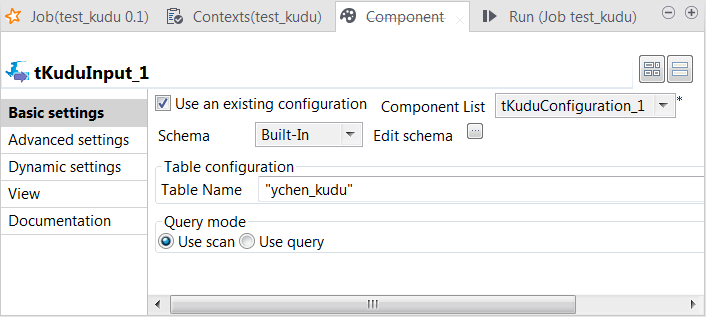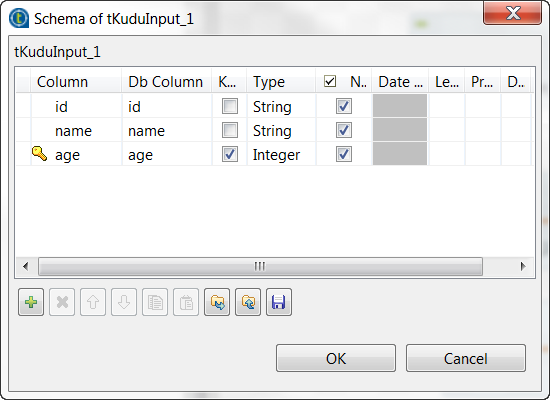Scanning data from Kudu
Procedure
Results
Once done, in the console of the Run view, you can check the data read from the Kudu table.
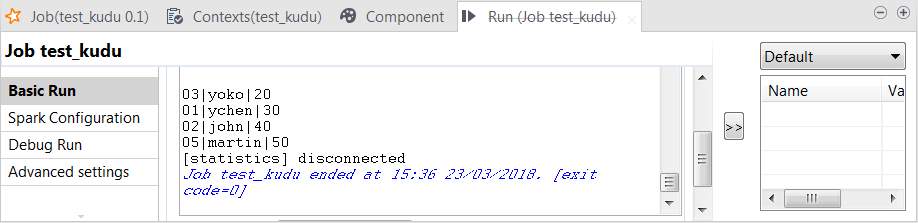
The record 04;tom;60 is not written in the table because it is out of the partition boundaries.
In the real-world practice, upon the success of the execution, you can deploy and launch your Job on a Talend JobServer if you have one.