Setting the schema and defining address mapping
Procedure
-
Double-click tAddressRowCloud to display
the Basic settings view and define the
component properties.
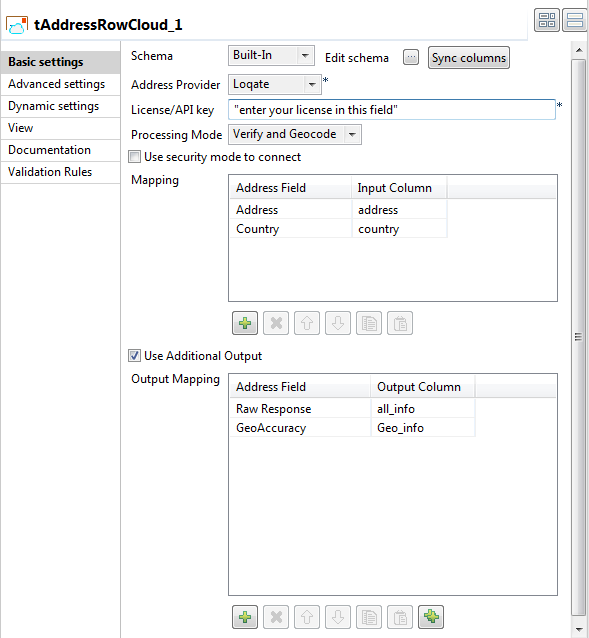
- If required, click Sync columns to retrieve the schema defined in the input component.
-
Click the Edit schema button to open the
schema dialog box.
tAddressRowCloud proposes several predefined read-only address columns as shown in the below capture.
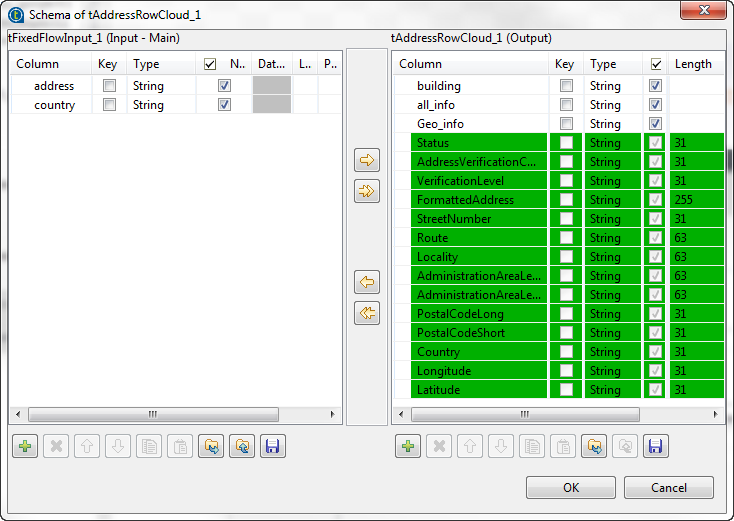 The STATUS column returns the status of processing input addresses. For further information about process status, see Process status in tLoqateAddressRow .The AddressVerificationCode column returns the verification code for the processed address. For further information about what values this code is made up of and the implications of each segment, see Address verification codes in tLoqateAddressRow .
The STATUS column returns the status of processing input addresses. For further information about process status, see Process status in tLoqateAddressRow .The AddressVerificationCode column returns the verification code for the processed address. For further information about what values this code is made up of and the implications of each segment, see Address verification codes in tLoqateAddressRow . -
Move any of the input columns to the output schema according to your
needs, click OK and accept to propagate the
changes.
You can also add columns directly in the output schema to retrieve additional address information from the Loqate repository.
- Select from the Address Provider list the provider of the reference data against which you want to validate and format input addresses, Loqate in this example.
-
Select the Use security mode to connect
check box to connect to the provider repository in a secure mode.
This may have a slight impact on performance.
- In the License/API key field, enter the license key provided by Loqate.
-
From the Processing Mode list,
select:
Option
To... Verify and Geocode (selected by default)
standardize and correct addresses and enrich them with latitude and longitude.
Information noteNote: Combining address verification and geocoding will cost extra credits. For further information, see the Loqate pricing.Verify only standardize and correct addresses without enriching them with latitude and longitude.
-
In the Mapping table:
-
Use the [+] button to add lines in the table.
-
Click in the Address Field column and select from the list predefined in the component the fields that hold the input address, Address and Country in this example.
The component will map the values of these fields to the input columns you set in this table.
tAddressRowCloud provides a list of individual fields because some countries have more complex addressing structures than others.
-
Click in the Input Column column and select from the list of the input schema the columns that hold the input address, address and country in this example.
-
Did this page help you?
If you find any issues with this page or its content – a typo, a missing step, or a technical error – please let us know!
