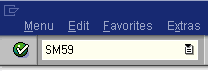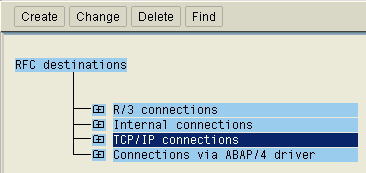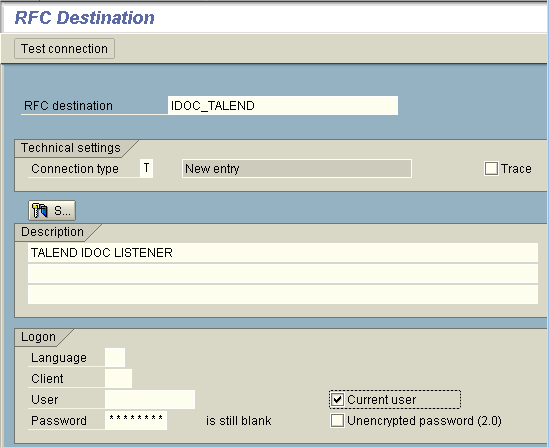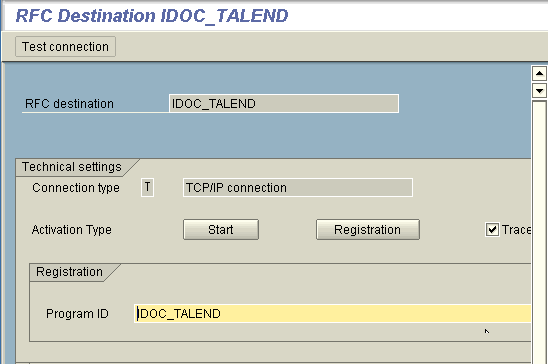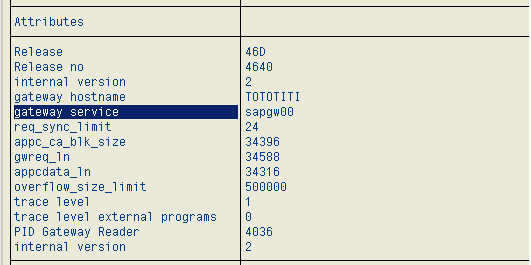Creating an RFC Destination for the listener component tSAPIDocInput
About this task
Logon to a given SAP R/3 system and then proceed as follows to create the required RFC Destination:
Procedure
Results
In this example, the gateway service to be used is sapgw00.
Now, the required RFC Destination has been created.