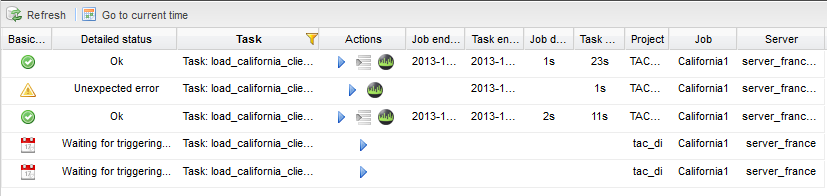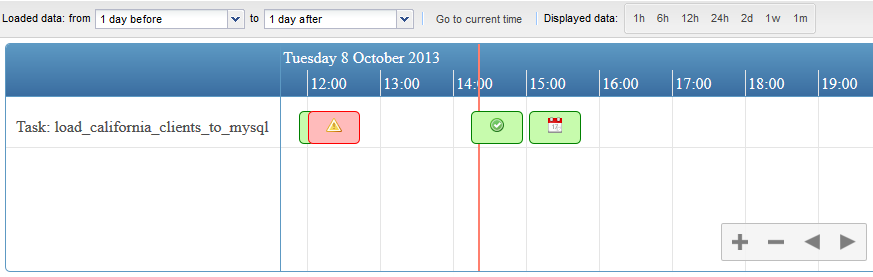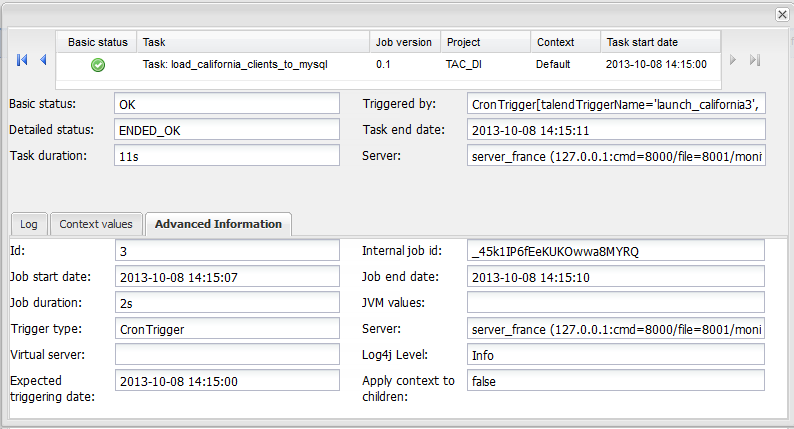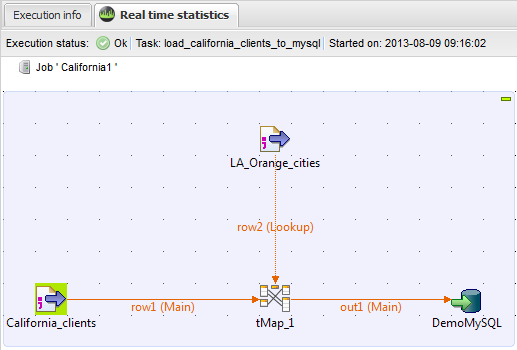Monitoring the execution of a Job
Once you have executed your Job several times via the Job Conductor
page of Talend Administration Center, you can monitor its executions (monitoring grid, statistic information and
execution logs).
How to display the Job execution history
Procedure
How to display the Job execution statistic information
From the Execution History page or directly from the
Job Conductor page, you can show the execution information and
statistics.