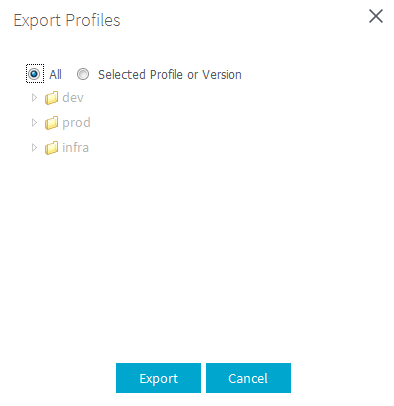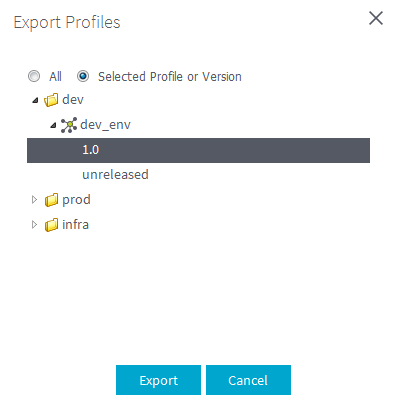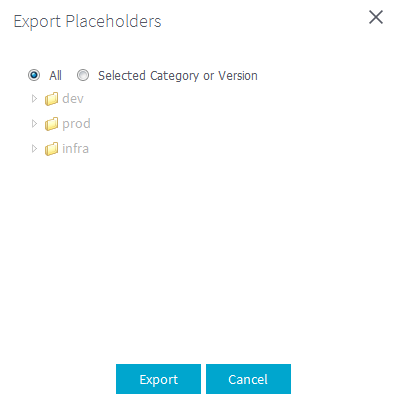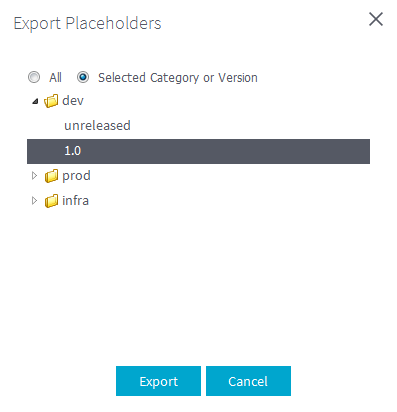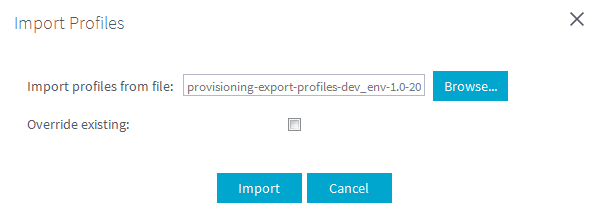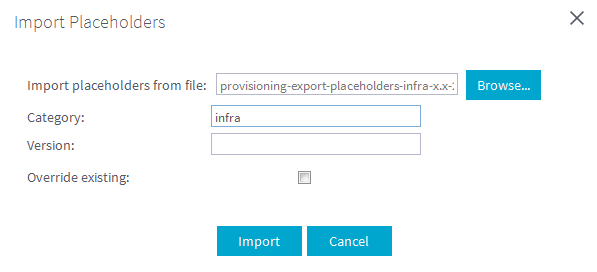Exporting and importing profiles and placeholders
Talend Administration Center allows you to export the profiles and
placeholders created in the current instance of the Administration Center, respectively
to ZIP files and JSON files, or import profiles and placeholders you already created
with previous release of the Administration Center.