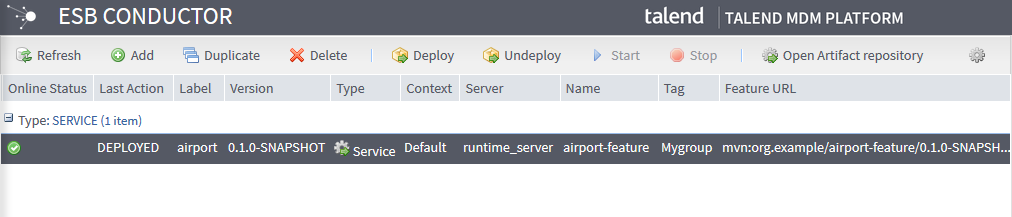Executing a Service, a data service Job and a Route
To execute the Service, the data service Job and the Route you have created from Talend Studio and published into an Artifact Repository, you have to
create an execution task based on each of them on the ESB
Conductor page. This task will then be launched to deploy and start the
Service, the data service Job and the Route.
How to add execution tasks on the Service, the data service Job and the Route
About this task
Follow these steps to add an execution task on the Service first.
Procedure
How to deploy and start the Service, the data service Job and the Route
About this task
To deploy and start the Service: