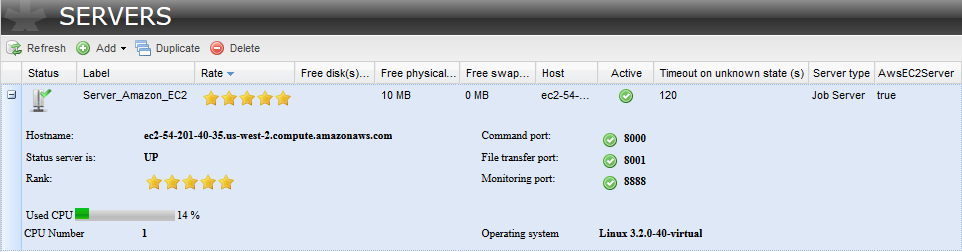|
Label
|
Name of the server. This field is
mandatory.
|
|
Description
|
Free descriptive text.
|
|
Host
|
IP address of the server. This field is
automatically completed when you save the server
configuration.
|
|
Time
zone
|
In the dialog box, select the time zone
of the server in the list. To take advantage of the
autocomplete feature, type the first three letters of
the time zone you are searching for.
This field is automatically completed
when you save the server configuration.
|
|
Command
port
|
Server port (8000 by default). This field
is mandatory.
|
|
File transfer
port
|
Port for file transfer (8001 by default).
This field is mandatory.
|
|
Monitoring
port
|
Port for monitoring (8888 by default).
This field is mandatory.
|
|
Timeout on
unknown status
|
Enter the predetermined period of time
(in seconds) after which a specific action is to be
taken on the selected task, in the event of unknown Job
status due to an unavailable Job server (120 by
default). This field is mandatory.
|
|
Username and Password
|
Type in the username and the password for
user authentication to access the JobServer. Once you
have typed in the password, this password is encrypted
when saved in the database. These fields are
automatically completed when you save the server
configuration.
|
|
Use
SSL
|
Select/clear the check box to use your
own SSL Keystore to encrypt the data prior to
transmission.
For further information about creating
and enabling an SSL Keystore, see Configuring the SSL Keystore
on
Talend Help Center
.
|
|
Active
|
Select/clear the check box to
activate/deactivate this server.
|
|
Access key
id
|
Type in the access key ID corresponding
to your Amazon account.
|
|
Secret
access key
|
Type in the secret access key
corresponding to your Amazon account.
|
|
Region
id
|
In the list, select the Region ID
corresponding to your Amazon account.
|
|
Security
group
|
In the list, select the security group
corresponding to your Amazon account.
|
|
Select
AMI and AMI/Image
id
|
Select the check box to look into your
Amazon account the existing Amazon Machine Image IDs
(AMIs) and to select the desired AMI in the AMI list. Note that if
you select an AMI in the list, Unzip as well as a
JobServer are automatically deployed on this AMI.
Clear the check box to use your own AMI
and to and type in your AMI in the Image id field. Note
that if you use your own AMI, you need to have on it a
JDK Oracle or OpenJDK, Unzip as well as a JobServer
installed as a service to enable task deployment on the
Amazon cloud.
|
|
After
execution
|
In the list, select the action to
perform once the task is executed on the server:
Stop to stop
the instance, Terminate to remove the instance from
Amazon or Keep
running to keep it active.
|
|
Instance
type
|
In the list, select the Amazon instance
type.
|
|
Instance
login
|
Type in the login to connect to your
Amazon account.
|
|
Key
pair
|
In the list, select the key pair
corresponding to your Amazon account.
|
|
Private
key
|
In this field, paste the content of your
Amazon private key (.pem file). Note that you have to copy
the content from the very beginning of the file,
including -----BEGIN RSA
PRIVATE KEY----- and -----END RSA PRIVATE
KEY-----.
|