Adding an execution server
About this task
To perform this action via the MetaServlet application, use the addServer command. For more information about the MetaServlet parameters, see Parameters and actions in metaServlet.
To add a simple execution server:
Procedure
-
From the toolbar on the Servers page, click Add > Add server to open the Execution
server configuration panel.
Example
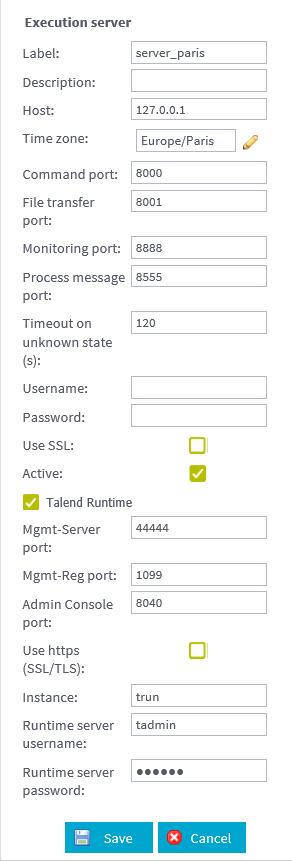
-
Enter the following information:
Field
Description
Label
Name of the server. This field is mandatory.
Description
Free descriptive text.
Host
IP address or DNS name of the server. This field is mandatory.
Time zone
In the dialog box, select the time zone of the server in the list. To take advantage of the autocomplete feature, type the first three letters of the time zone you are searching for.
Command port
Server port (8000 by default). This field is mandatory.
File transfer port
Port for file transfer (8001 by default). This field is mandatory.
Monitoring port
Port for monitoring (8888 by default). This field is mandatory.
Process message port
Port for the execution of process messages publisher (8555 by default). This field is mandatory.
Timeout on unknown status
Enter the predetermined period of time (in seconds) after which a specific action is to be taken on the selected task, in the event of unknown Job status due to an unavailable Job server (120 by default). This field is mandatory.
Username and Password
Type in the username and the password for user authentication to access the JobServer. Once you have typed in the password, this password is encrypted when saved in the database.
Note that, if the execution server you want to add is a Talend Runtime server, these two fields are mandatory. By default, the username is tadmin.
Information noteNote: The username and password must match a username and password pair defined in the file users.csv in the directory root/conf/ in the Job server installation directory. Note that if no username and password pairs are defined in the file, you do not have to fill in these fields. For further information about Job server installation, see Installing and configuring your Talend JobServer.Use SSL
Select/clear the check box to use your own SSL Keystore to encrypt the data prior to transmission. For further information about creating and enabling an SSL Keystore, see Configuring the SSL Keystore.
Active
Select/clear the check box to activate/deactivate this server.
Talend Runtime
By default, servers created are Job servers.
If you want to use Talend Runtime to deploy and execute either Jobs, Services, Routes or Generic tasks, select the Talend Runtime check box. The following fields will display: Mgmt-Server port, Mgmt-Reg port, Admin Console port and Instance.
Mgmt-Server port
RMI Server Port (44444 by default). This field is mandatory.
Mgmt-Reg port
RMI Registry Port (1099 by default). This field is mandatory.
Admin Console port
Port of the Administration Web Console (8040 by default). This field is mandatory and allows to activate the Admin server button allowing you to access the Administration Web console.
Instance
Type in the name of the container instance in which you will deploy and execute your Services, Routes or Generic tasks. The default value is trun, which is specified in the karaf.name field of the <TalendRuntimePath>/container/etc/system.properties file.
As a second option, this field also allows the specification of the full JMX serviceURL of the container instance. If the value of this field starts with service:jmx, it will be treated as a full JMX serviceURL and used as is. The full JMX serviceURL of the container instance is specified in the <TalendRuntimePath>/container/etc/org.apache.karaf.management.cfg configuration file. With this option, you are also allowed to use an alternative JMX serviceURL with Talend Administration Center to communicate with the Talend Runtime server. Note that in this case the Karaf instance name still needs to be provided in addition to the serviceURL in the form of <alternate_jmx_service_url>;<instance_name>. For example:
service:jmx:rmi://localhost:44444/jndi/rmi://localhost:1099/jmxrmi;trun.
Runtime server username and Runtime server password
Type in the username and the password for user authentication to access Talend Runtime. For more information, see https://karaf.apache.org/manual/latest/security.
-
Click Save to validate
the configuration or click Cancel to
cancel the configuration. The newly created server appears on the list.
If you want to be informed of the server change of status, you can add a notification on this server. For more information, see How to add a server-based notification.
Did this page help you?
If you find any issues with this page or its content – a typo, a missing step, or a technical error – please let us know!
