User import
Users can be imported from a CSV file uploaded from a local machine (created from import of external authentication directories such as Kerberos or AD, for example). Qlik Catalog does not export User metadata.
The CSV must be in the following format:
|
Column |
Heading |
|---|---|
|
A |
firstname |
|
B |
lastname |
|
C |
|
|
D |
username |
|
E |
password |
|
F |
department |
|
G |
group names |
Note that Users must be assigned to at least one group or the User will not be imported. If the group does not exist in the environment, the group is created. Separate group names with colons. First name and last name columns can not have numbers in the value.
CSV import format

Importing Users
Import users with .CSV File
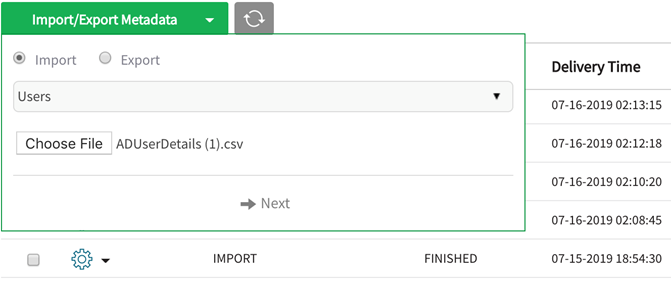
From the environment that will be importing user metadata, navigate to Administration section. Select Import/Export Metadata. Select the radio button for Users and Choose File. Navigate to Downloads (or where the file has been saved and select the correct file for import.) Once the file is selected, click on Next.
Validate and Save data

Newly imported Groups and Users will display. Select Validate and Save.
Navigate to Users and Groups management screens to view imported Users and Groups. Users and Groups grids in security module will display columns as defined in User Preferences.
Security: Users

