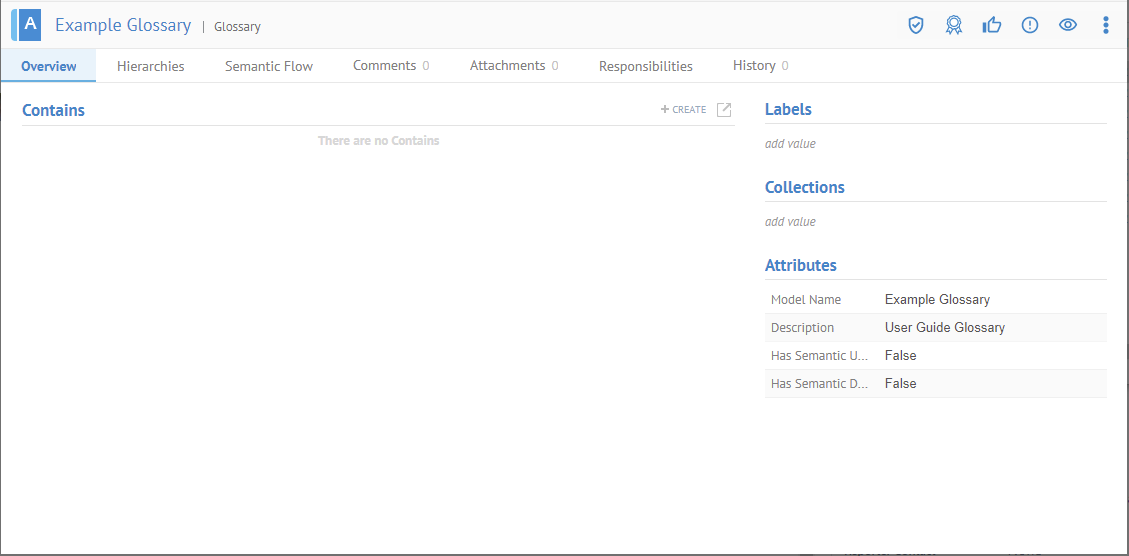Viewing the Version History
Steps
- Sign in as a user with at least the Metadata Managementcapability object role assignment on the Configuration you are in.
- Go to the MANAGE > Configuration.
- Click the Versions tab.
The list will show the version history.
Example
Sign in as Administrator and go to Go to the MANAGE > Configuration.
Click the Accounts Payable model.
Click IMPORT. Click IMPORT again without checking any boxes. After the process has completed, go to the Versions tab.
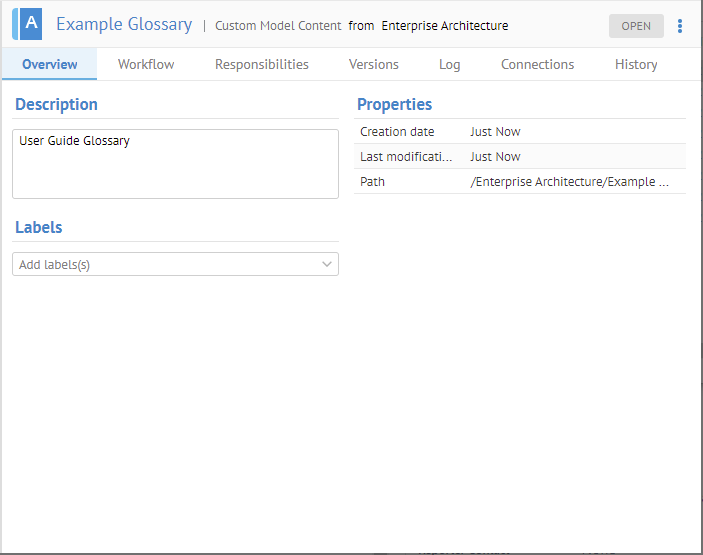
Information note
The current version (in bold) in the current configuration that you are viewing is generally automatically updated to include the latest version of a contained model. This automation may be turned off by an Administrator.
Right-click the older version and specify it as the default.
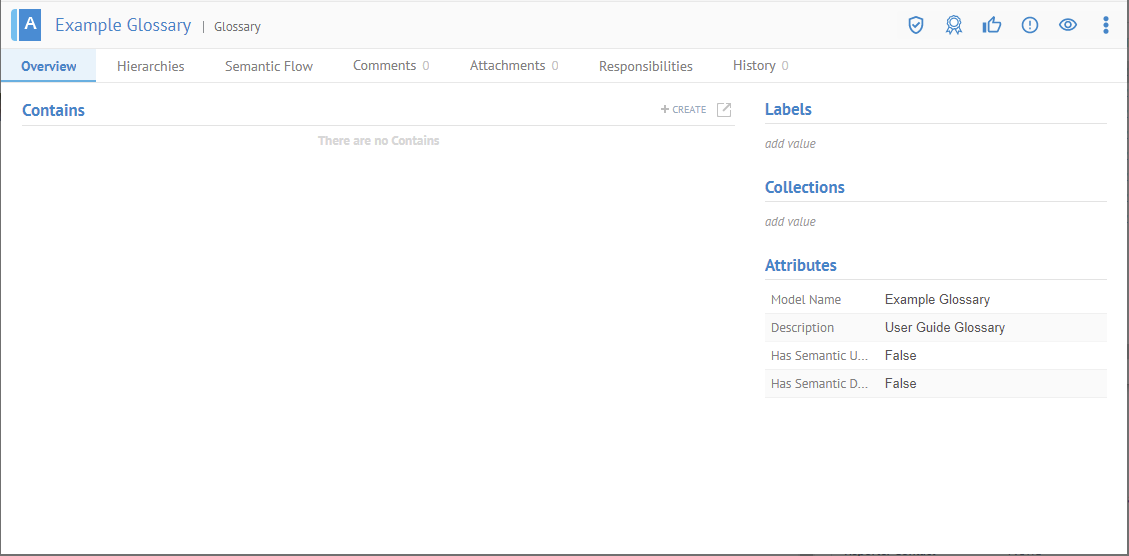
Right-click on the older version and click Switch to this version.