Sharing a Collection
The owner (creator) of a collection may share that collection with users and/or groups.
You may also assign ownership.
Steps
- Go to COLLECTIONS > Manage.
- Go to the My tab.
- Either:
- Right-click a collection and select Share.
- Double-click in either the Viewers or Editors column for the collection to share
- Pick one or more users and/or groups to share the collection with.
- To un-share a collection, simply remove the specific (or all) users and/or groups.
Example
Go to COLLECTIONS > Manage. Click the My tab. Click the line for New Tables collection .
Double-click in the Viewers cell
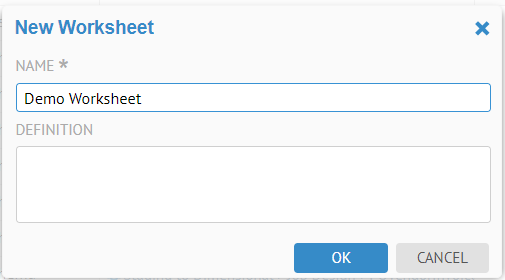
and pick the user Bob to assign the sharing role.
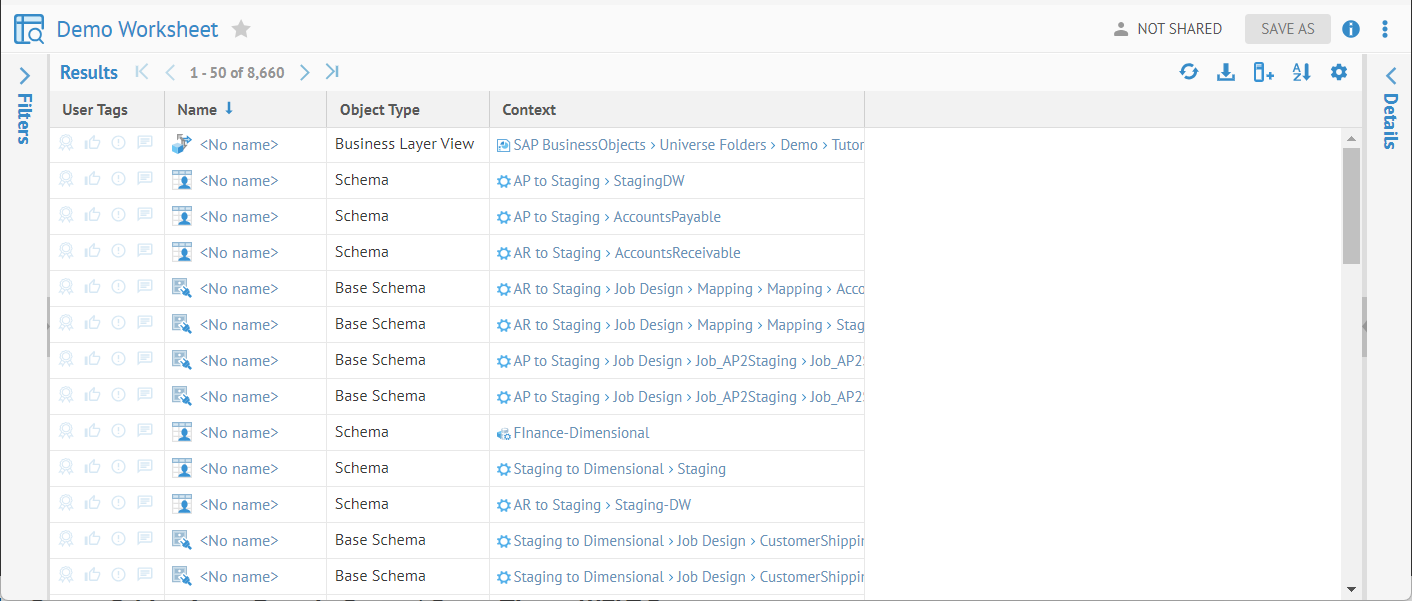
Click ADD.
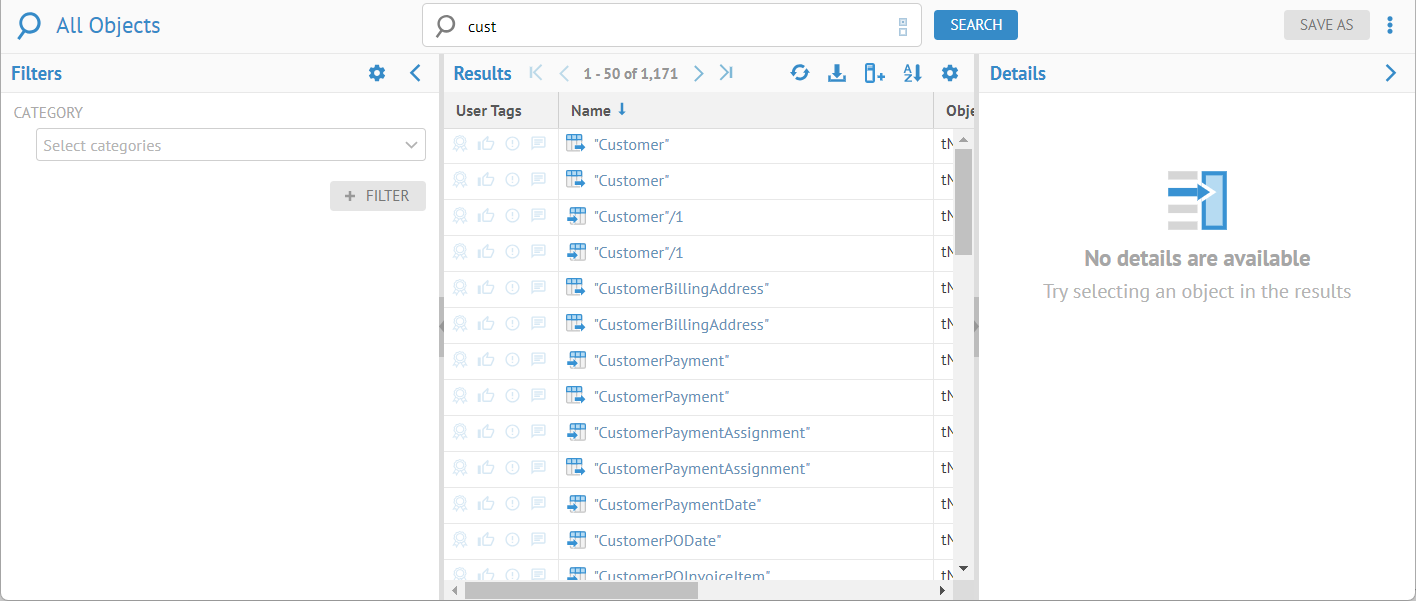
Log out and log in as Bob.
Go to COLLECTIONS > Manage. Click the Shared with Me tab. Click Search. Locate the New Collection collection. Click 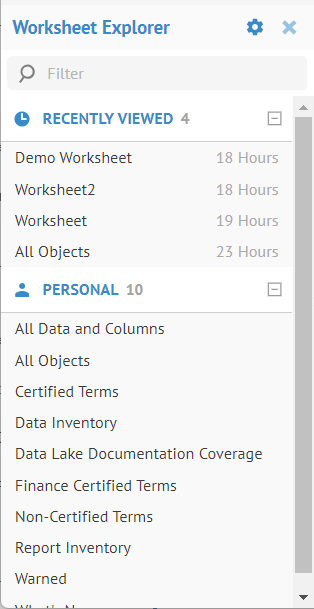 Favorite next to that collection.
Favorite next to that collection.
Now, go to the Favorites tab and see this collection as Bob.
You cannot add to this collection as Bob because Bob does not own it.
Click on the collection name and then click Save As and enter the name “Bob’s Collection” and Click OK.
You may now edit the list. You could also share it back with Administrator.
You may save a shared collection before specifying whom to share it with. You may come back later and specify whom it will be shared with.
You may use the pencil icon next to the Owner to assign a new owner.
