Operations and Summary Lineage
Along with the pictorial graph of the lineage, you may also analyze the transformation or operations acting on the columns and tables in the lineage. This information is generally presented in the Operations Panel at the bottom of the lineage page.
Steps
- Begin a lineage trace.
- Ensure that the Operations Panel, at the bottom of the page is expanded.
- Click on a column to see:
- Operations that make <> to show the operations which lead to or are upstream (source) in the lineage from the selected column.
- Operations that use <> to show the operations which use the selected column as a source for downstream lineage.
- If Limited control flow display is enabled, then go to the lineage Diagram and click on target elements and the control flow that the target depends upon will appear.
Example
Search for the Dimensional DW.dbo.Customer table and open it.
Go to the Lineage tab and ensure that
- The Type is DATA FLOW and the View is DIAGRAM
- You are showing the columns in the Customer table.
Information note
Be sure that the Operations Panel is expanded.
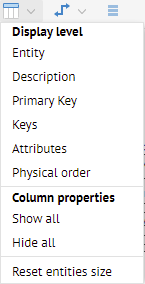
Click the ID column.
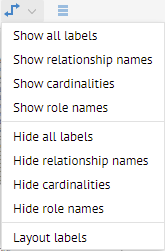
You can see
- The Process that populated Customer.ID
- Its Context
- The Data Operations within that Process which contribute to Customer.ID presented as a summary operation (not individual steps or transformations)
- Any Control Operation showing control lineage that affects Customer.ID
- An icon to Show Lineage Details for the complete Process.
Click the Show Lineage Details icon.
