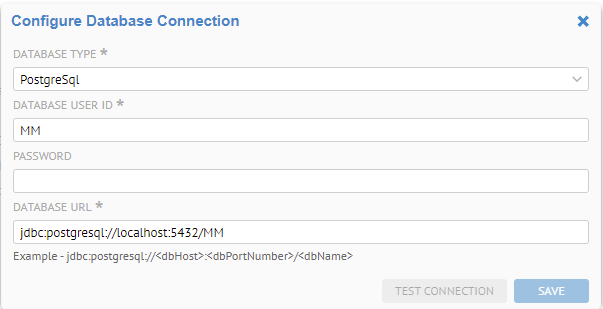Manage Home Dashboards
One may manage the system type dashboards which when shared can be the default dashboard and thus home page for various users and groups of user.
Steps
- Sign in as a user with at least the Application Administratorcapability global role assignment.
- Go to MANAGE > Default Dashboards in the banner.
- From here you may:
- Rename a dashboard
- Share a dashboard with Viewers who are users and groups of users thus making the dashboard visible in their list of system dashboards and the default home page for those users where this one is the first in the list.
- Share a dashboard with Editors who are users and groups of users thus allowing those users to edit this home dashboard
- Delete a dashboard
- Create new default dashboards.
- Assign a default dashboard to one or more configurations.
Information note
Oonce a dashboard is set to System type and All Configurations, it will always show as the default homepage for all configurations unless you assign it to an unused configuration. There is no “OFF” setting for HomePage configurations. Instead, you should:
-set to an unused/obsolete configuration
-turn off all viewer permissions.
Example
Sign in as Administrator and go to MANAGE > Default Dashboards in the banner
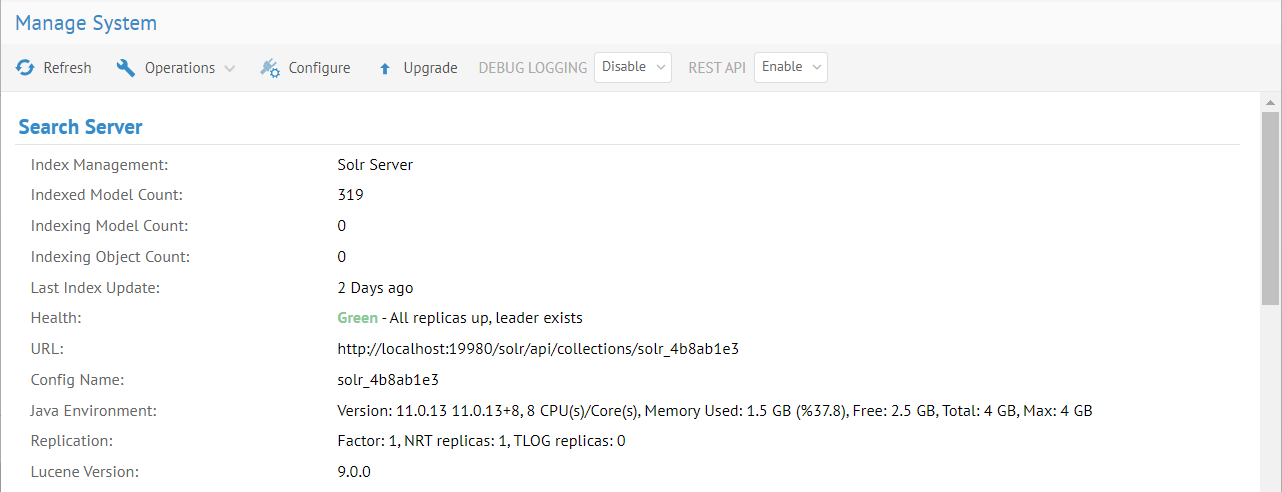
Click More actions… > Share.
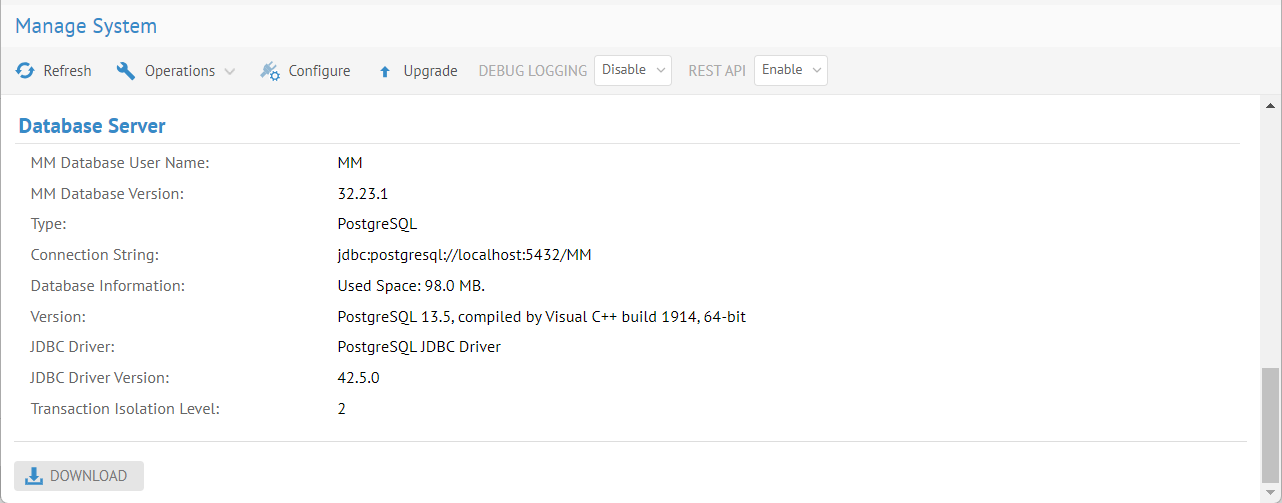
Select Editor and use the pull down to select users and groups. Enter “Ad” in the search box and then pick Adam Nazarian.
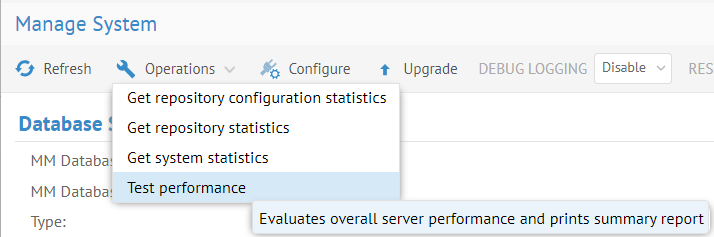
Click ADD, then OK.