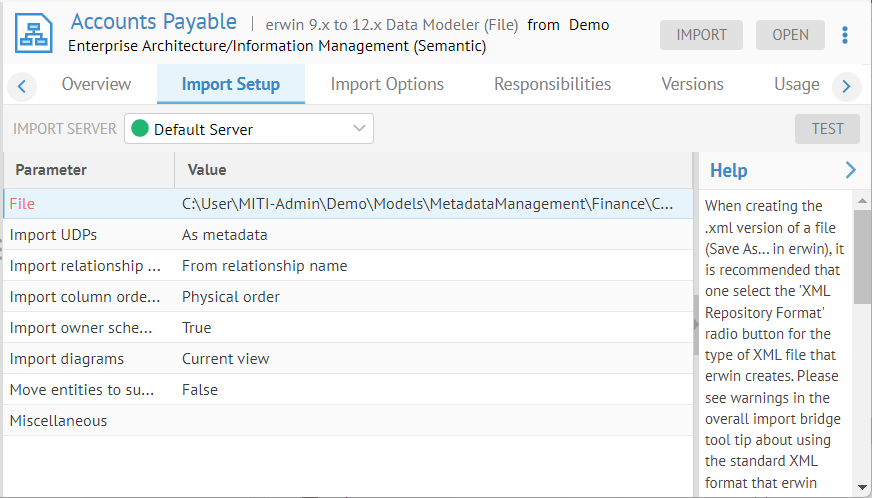Install the Extension in your Browser
As an end user, you merely need to generate, download and then enable the extension in your web browser (Amazon Chrome is currently supported).
Steps
- Sign in.
- Click on your avatar in the upper right corner and select Extensions > Download Browser Extension.
- Save the file locally and unzip to a folder.
- Go to the Chrome browser options and select Extensions > Manage Extensions.
- Enable Developer mode.
- Click Load Unpacked.
- Go to Extension in the header and pin the new extension.
Example
Sign in as Bob. Click on the avatar in the upper right corner and select Extensions > Download Browser Extension.
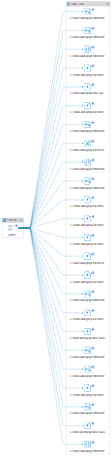
Save the file locally and unzip to a folder.
Go to the Chrome browser options and select Extensions > Manage Extensions. Enable Developer mode.
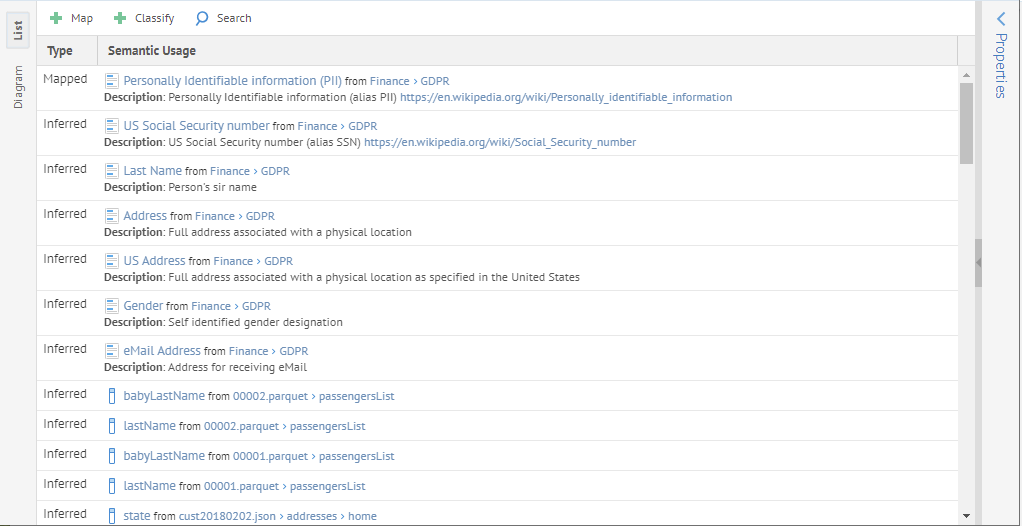
Click Load Unpacked. Make sure you navigate to the folder you extracted earlier.
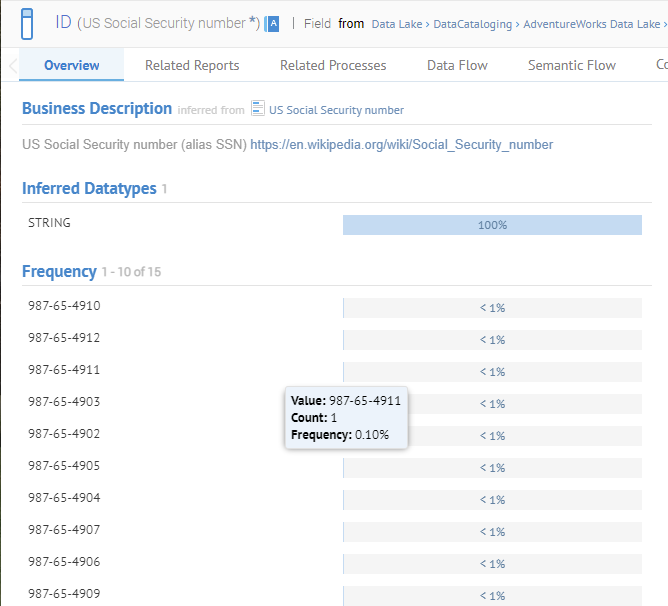
Go to Extension in the header and pin the new extension.
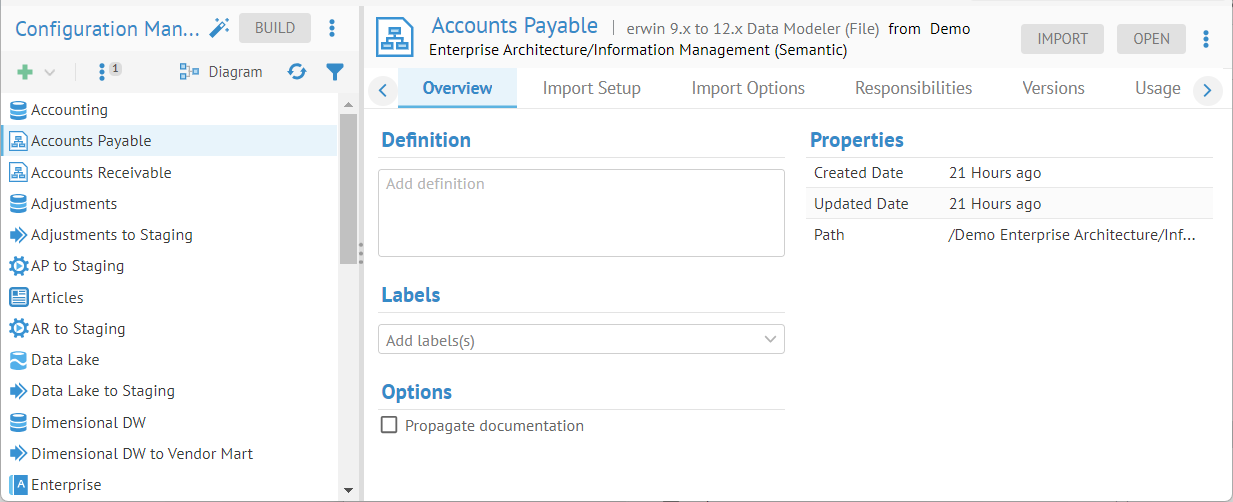
The new icon is available.