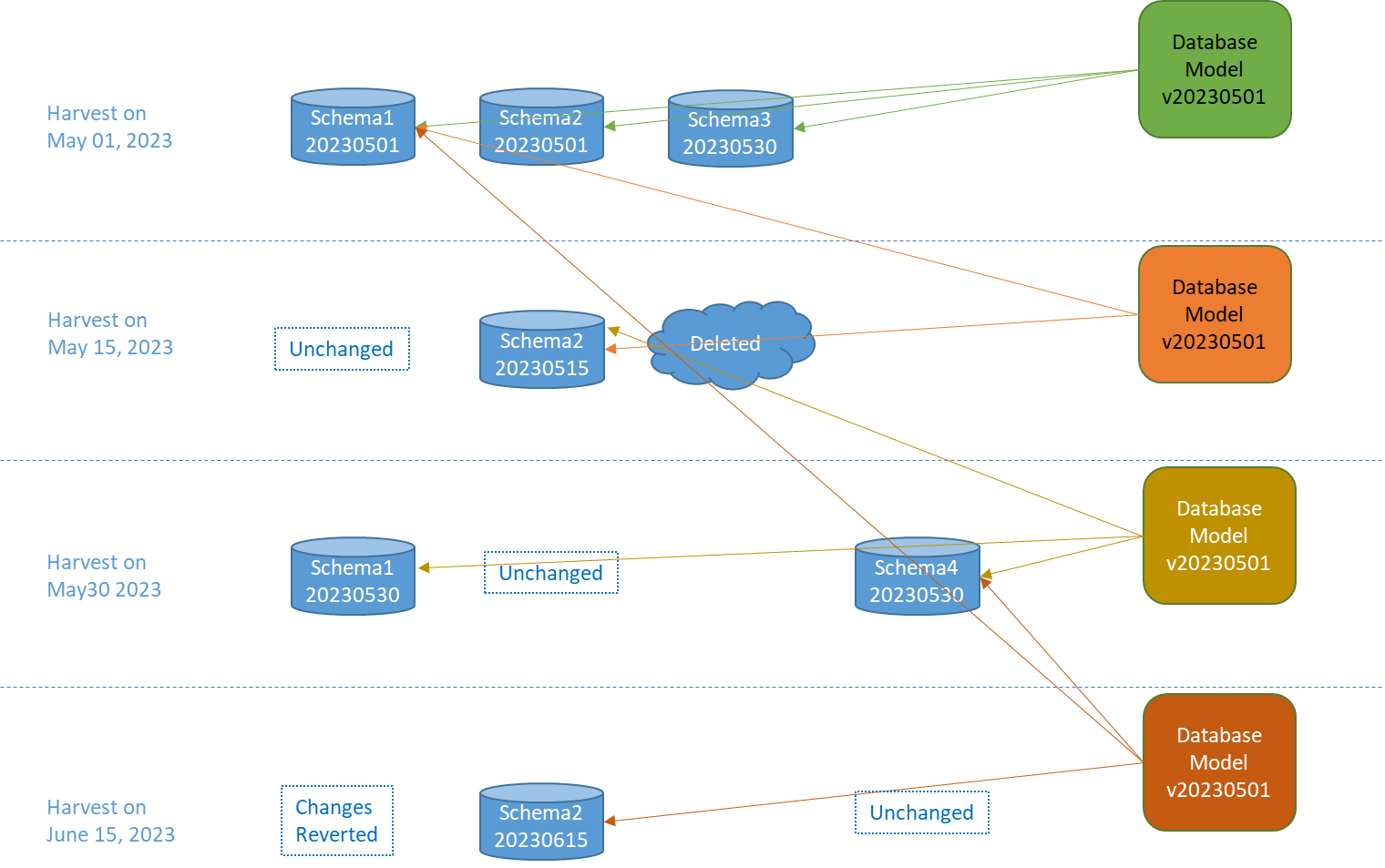Import a Custom model
After creating a custom model, you may populate it from a CSV (or rolled up into worksheets in and XLSX format) file you may have exported and edited just as you would a glossary.
Steps
- Sign in as a user with at least the Metadata Import / Export capability object role assignment for the custom model you wish to import from CSV format.
- Navigate to the object page of the custom model.
While you may export from any level in the hierarchy of container objects (i.e., composition) in a custom model (e.g., glossary), you must import at the model level only (e.g., glossary level).
- Click More Actions and select Import from CSV.
The CSV file (or rolled up into worksheets in and XLSX file) is a format that maps to (and is defined by) the underlying metadata for that model type. Thus, it is unlikely that this format will be stable into to future and some adjustments may be necessary to any utility designed to generate this format for consumption byTalend Data Catalog . Thus, it is recommended that you perform a diff and adjust the format of any older CSV (Excel) format exports with a newer export.
Example
Sign is as Administrator and search for “MyCompany Business Rules”. Go to the object page. Click More Actions and select Import from CSV. Select the Business Rules.csv file and click IMPORT.