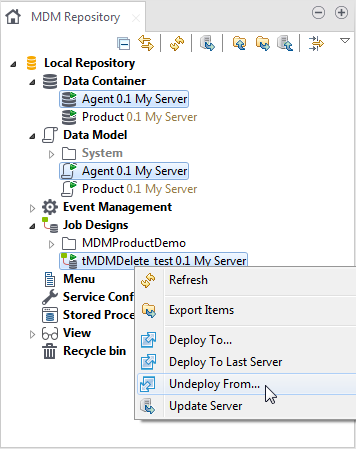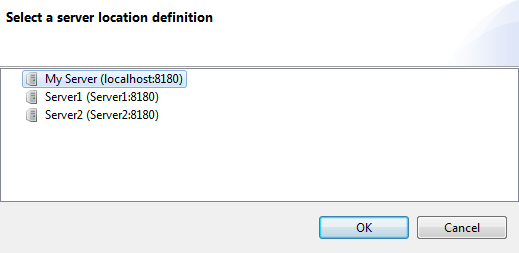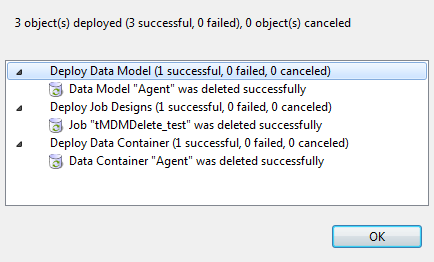Undeploying one or more repository items from the MDM Server
About this task
After items are deployed, you are allowed to undeploy them so as to remove their information directly from the MDM Server.
You can undeploy only one item at a time or undeploy multiple items together in one go.
To undeploy one or more items, do the following:
Procedure
Results
After Talend MDM is configured with the integration of Talend Data Stewardship, when you undeploy an MDM data model attached with one or more match rules, its relevant campaign(s) and data stewardship data model(s) in Talend Data Stewardship will not be removed automatically. Instead, you can remove the relevant campaigns and data stewardship data models manually if needed.
You can also undeploy all types of items including Jobs from the MDM server using the command mUnDeployItem from Talend CommandLine.
For more information about the CommandLine, see Non-GUI operation in metaServlet.