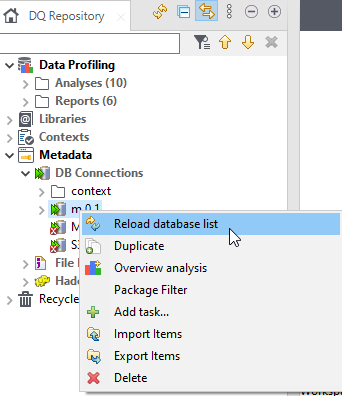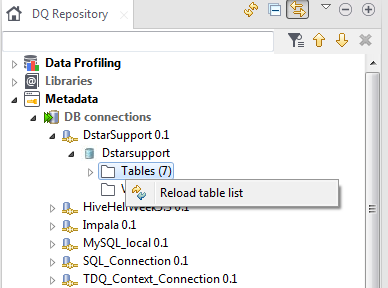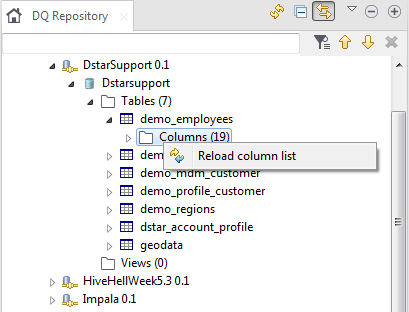Synchronizing metadata connections and database structures
About this task
When the data in a source database is changed or updated, it is necessary that the relevant connection structure in Talend Studio follows that change or update as well. Otherwise, errors may occur when trying to analyze a column that has been modified/deleted in a database.
You can synchronize the connection structure displayed in the DQ Repository tree view with the database structures to eliminate any incoherence. You can perform synchronization at the following three different levels:
- DB connection: to refresh the catalog and schema lists.
- Tables: to refresh the list of tables.
- Column: to refresh the list of columns.
Synchronizing and reloading catalog and schema lists
You can compare and match the catalog and schema lists in the DQ
Repository tree view with those in the database.
Before you begin
Procedure
Results
Synchronizing and reloading table lists
You can compare and match the table lists in the DQ
Repository tree view with those in the database.
Before you begin
Procedure
Synchronizing and reloading column lists
You can compare and match the column lists in the DQ
Repository tree view with those in the database.