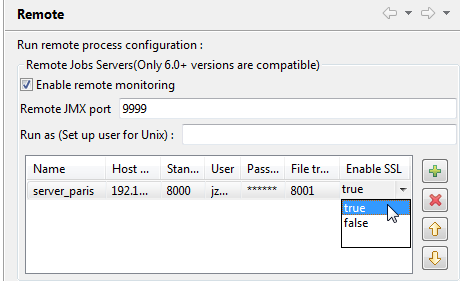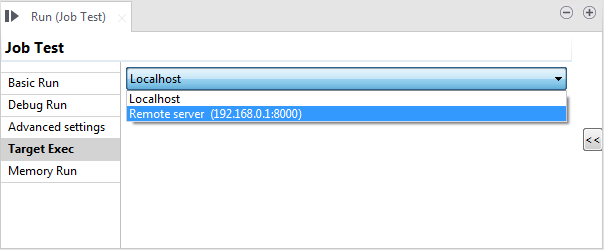Running a Job remotely with SSL enabled
You have the possibility to run a Job on a remote Talend JobServer with SSL enabled. SSL allows you to encrypt data prior to transmission.
Before you begin
- SSL is enabled in the Talend JobServer configuration file conf/TalendJobServer.properties.
- The Talend JobServer is up and running.
About this task
When working on a local project, follow the procedure below to configure the remote server with SSL support in Talend Studio.
Information noteNote: If you are working on a remote project and you are connected with
the Talend Administration Center, the JobServer
settings are retrieved from the Talend Administration Center and are read only.