Modifying an established parser rule set
- Big Data Platform
- Cloud API Services Platform
- Cloud Big Data Platform
- Cloud Data Fabric
- Cloud Data Management Platform
- Data Fabric
- Data Management Platform
- Data Services Platform
- MDM Platform
- Qlik Talend Cloud Enterprise Edition
- Qlik Talend Cloud Premium Edition
- Real-Time Big Data Platform
Before you begin
Procedure
- In the DQ Repository tree view, expand Libraries > Rules > Parser.
-
Right-click the rule set you need to modify and from the contextual menu,
select Open.
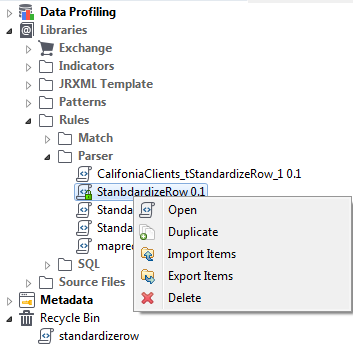 The selected rule set is opened on the Parser Rule Settings editor.
The selected rule set is opened on the Parser Rule Settings editor.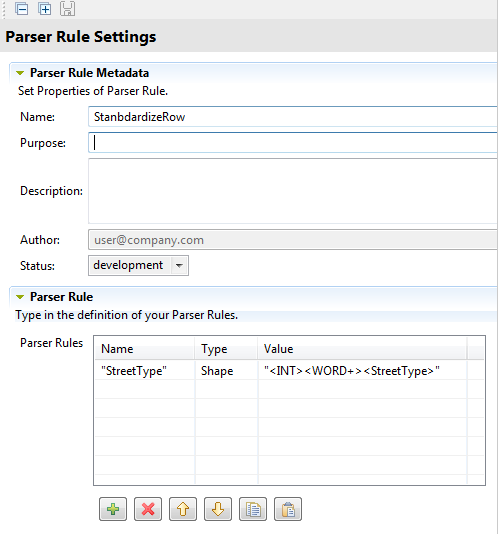
-
From the Parser Rule Metadata view, modify the
descriptive information about the current rule set by simply entering the texts
of interest in the corresponding fields.
If required, select a customized status for the rule set you are modifying in the Status field. For further information about different status settings, see Status management.
-
From the Parser Rule view, modify each individual rule
of the current rule set.
You can also use the toolbar docked under the Parser Rule table of the Parser Rule area to modify the rules.
Buttons of the Parser Rule toolbar Buttons Purpose Click this button to add one rule to the rule set. You can add as many rules as needed. Click this button to remove the selected rule from the rule set. Select the rule you need to move up or down in the Parser Rules table and then click either of the buttons to move it accordingly. Click this button to copy the rule you selected. Once you have copied a rule from the Parser Rules table, click this button to paste this rule at the end of the rule list in the same table. To hide or display either of the areas, click the title of the area accordingly.
Did this page help you?
If you find any issues with this page or its content – a typo, a missing step, or a technical error – please let us know!






