Editing Route Manifest
- Cloud API Services Platform
- Cloud Data Fabric
- Data Fabric
- Data Services Platform
- ESB
- MDM Platform
- Qlik Talend Cloud Enterprise Edition
- Qlik Talend Cloud Premium Edition
- Real-Time Big Data Platform
About this task
The Route designer allows you to manage the OSGI dependencies of a Route. To do so:
Procedure
-
Double-click the Route to open it in the design workspace. Click the Dependencies tab to show the Manifest editor.
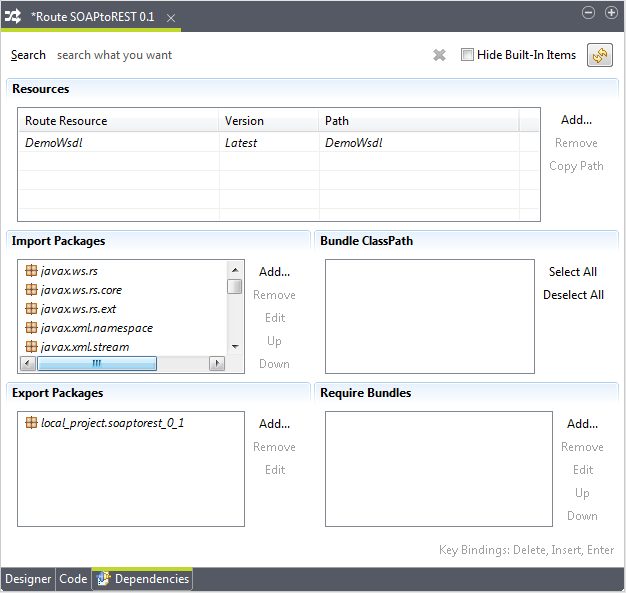
-
In the Import Packages area, the built-in
packages are displayed in italics. Click Add to
add a new package.
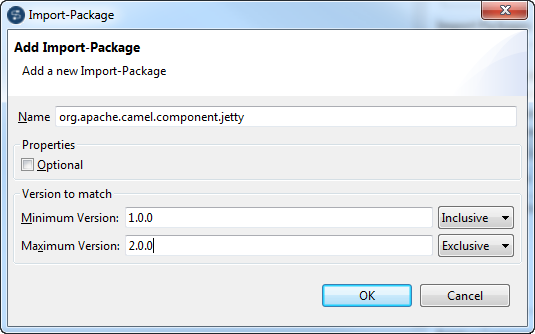
-
In the Add Import-Package wizard, enter the
properties according to the following table and click OK. The package that is added manually is displayed in black.
You can also edit the properties by clicking the Edit button after adding the package and remove the package by
clicking the Remove button.
Field Description Name Enter the name of the Import-Package. Properties / Optional Select this check box to resolve the package only when it is present. Version to match / MinVersion Specify the minimum of the package's version range that matches the Export-Package. If this attribute is not specified, the default value is 0.0.0. Select between Inclusive and Exclusive to include or exclude the specified version. This will be shown in the label of the package. ( and ) indicate exclusive. [ and ] indicates inclusive. (xxx) indicates single version. Version to match / MaxVersion Specify the maximum of the package's version range that matches the Export-Package. If this attribute is not specified, the default value is ∞. Select between Inclusive and Exclusive to include or exclude the specified version. This will be shown in the label of the package. ( and ) indicate exclusive. [ and ] indicates inclusive. (xxx) indicates single version. -
In the Export Packages area, the built-in
packages are displayed in italics. Click Add to
add a new package.
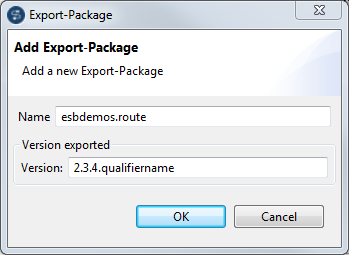
-
In the Add Export-Package wizard, enter the
properties according to the following table and click OK. The package that is added manually is displayed in black.
You can also edit the properties by clicking the Edit button after adding the package and remove the package by
clicking the Remove button.
Field
Description
Name Enter the name of the Export-Package.
Version exported / Version Specify the version of the package. The major.mid.min.qualifiername format is supported. You can choose to use a qualifiername or not. If you enter a version of less than three digits, the default major.mid.min format will be used. For example, if you enter 1, the version will show as 1.0.0.
- The search path for classes inside the bundle is displayed in the Bundle Classpath area. Click the Select All or the Diselect All button to include or exclude them from the OSGI bundle.
-
In the Require Bundles area, the built-in
bundles are displayed in italics. Click Add to
add a new bundle.
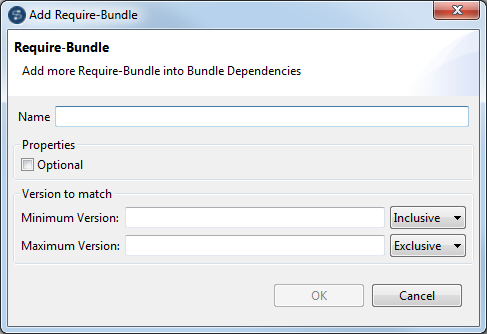
-
In the Add Require-Bundle wizard, enter the
properties according to the following table and click OK. The bundle that is added manually is displayed in black. You
can also edit the properties by clicking the Edit button after adding the bundle and remove the bundle by
clicking the Remove button.
Field Description Name Enter the name of the Require-Bundle. Properties / Optional Select this check box to resolve the bundle only when it is present. Version to Match / MinVersion Specify the minimum of the bundle's version range. If this attribute is not specified, the default value is 0.0.0. Select between Inclusive and Exclusive to include or exclude the specified version. This will be shown in the label of the package. ( and ) indicate exclusive. [ and ] indicates inclusive. (xxx) indicates single version. Version to Match /MaxVersion Specify the maximum of the bundle's version range. If this attribute is not specified, the default value is ∞. Select between Inclusive and Exclusive to include or exclude the specified version. This will be shown in the label of the package. ( and ) indicate exclusive. [ and ] indicates inclusive. (xxx) indicates single version.
Results
From the Route Manifest editor, you can also:
- Filter the packages, bundles, or classpaths by typing a search string in the
Search field and delete the search string by clicking
.
- Select the Hide Built-In Items check box to hide the built-in items
- Click
to refresh all dependencies according to the latest content of the Route
- Click the Up or Down button to move an Import-Package or Require-Bundle that is manually added up or down in the list when there is more than one of them
Did this page help you?
If you find any issues with this page or its content – a typo, a missing step, or a technical error – please let us know!
