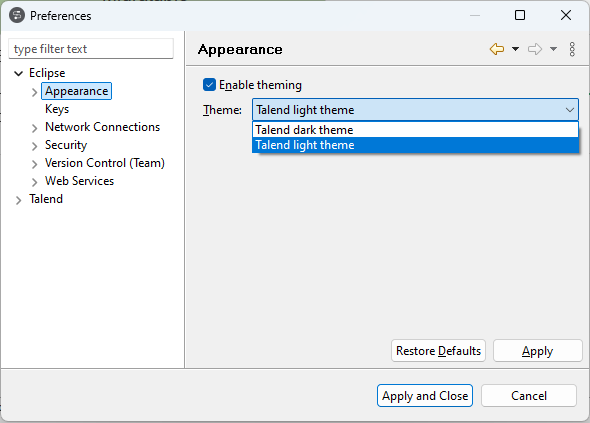Changing the theme in Talend Studio
Talend Studio supports the dark theme, also known as the dark mode, which displays mostly dark surfaces across the UI and helps reduce eye strain.
Information noteNote:
- The dark theme will be improved continuously in future releases.
- Talend Studio provides options of enabling theme and changing between dark and light themes. The options are only applied on your current workspace.
- For Linux and MacOS, the dark theme in Talend Studio is automatically enabled based on the system theme preference.