Centralizing Marketo metadata
About this task
You can use the Marketo metadata wizard provided by Talend Studio to set up quickly a connection to Marketo and retrieve the schema of your interested custom objects using REST API.
Procedure
-
In the Repository tree view, expand the
Metadata node, right-click the
Marketo tree node, and select Create
Marketo from the contextual menu to open the
Marketo wizard.
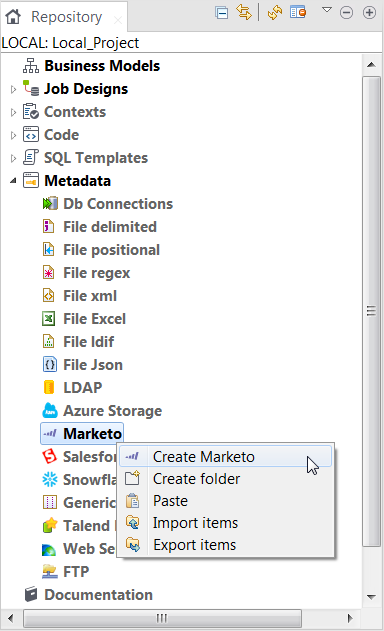
-
In the Marketo REST Connection Settings dialog box,
specify or update the connection settings.
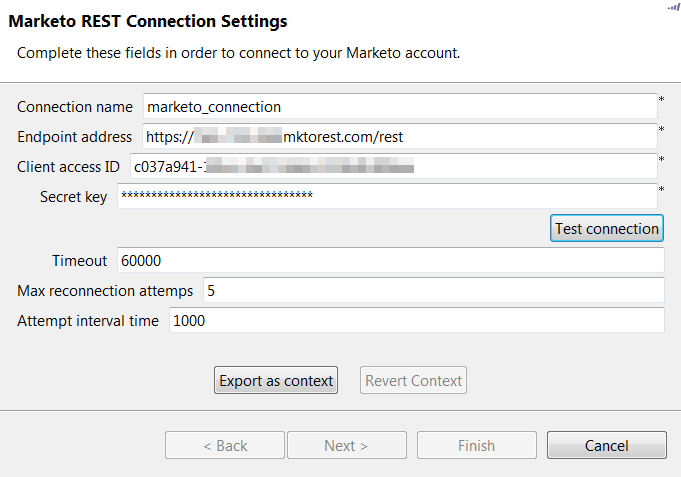
- Connection name: enter the name for the connection to be created.
- Endpoint address: enter the API Endpoint URL of the Marketo Web Service. The API Endpoint URL can be found on the Marketo Admin > Web Services panel.
- Client access ID: enter the client ID for the access to the Marketo Web Service.
- Secret key: enter the client secret for the access to the Marketo Web Service.
- Timeout: enter the timeout value (in milliseconds) for the connection to the Marketo Web Service before terminating the attempt.
- Max reconnection attempts: enter the maximum number of reconnect attempts to the Marketo Web Service before giving up.
- Attempt interval time: enter the time period (in milliseconds) between subsequent reconnection attempts.
-
Click Test connection to verify the
configuration.
A connection successful dialog box will prompt up if the connection information provided is correct. Then click OK to close the dialog box. The Next button will be available to use.
-
Click Next to go to the next step to select your
interested custom objects.
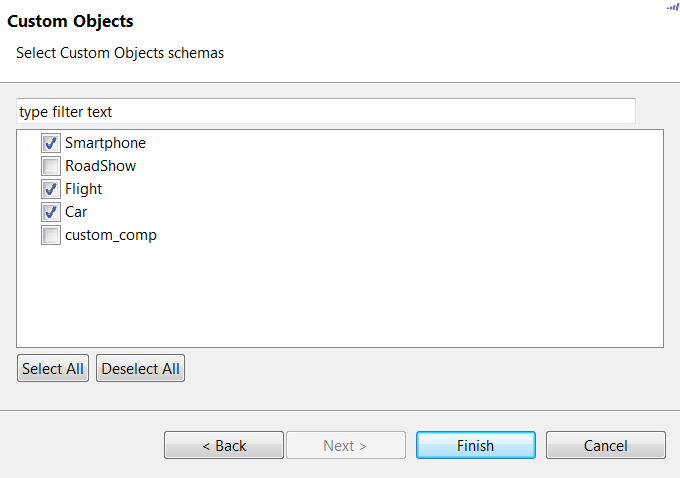
-
Select the custom objects whose schema you want to retrieve, and then click
Finish.
The newly created Marketo connection is displayed under the Marketo node in the Repository tree view, along with the schema of your interested custom objects.
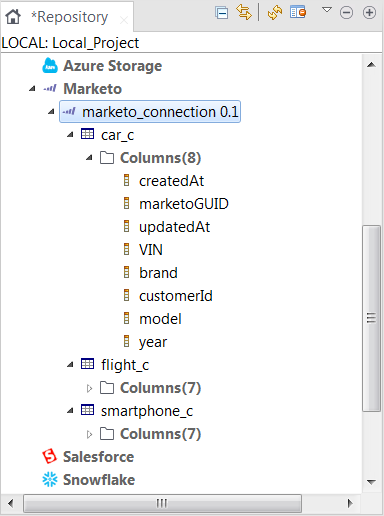 You can now add a Marketo component onto the design workspace by dragging and dropping the Marketo connection created or any custom object retrieved from the Repository view to reuse the connection and/or schema information. For more information about dropping component metadata in the design workspace, see Using centralized metadata in a Job. For more information about the usage of the Marketo components, see the related documentation for the Marketo components.To modify the Marketo connection metadata created, right-click the connection node in the Repository tree view and select Edit Marketo from the contextual menu to open the metadata setup wizard.To edit the schema of an interested custom object, right-click the custom object node in the Repository tree view and select Edit Schema from the contextual menu to open the update schema wizard.
You can now add a Marketo component onto the design workspace by dragging and dropping the Marketo connection created or any custom object retrieved from the Repository view to reuse the connection and/or schema information. For more information about dropping component metadata in the design workspace, see Using centralized metadata in a Job. For more information about the usage of the Marketo components, see the related documentation for the Marketo components.To modify the Marketo connection metadata created, right-click the connection node in the Repository tree view and select Edit Marketo from the contextual menu to open the metadata setup wizard.To edit the schema of an interested custom object, right-click the custom object node in the Repository tree view and select Edit Schema from the contextual menu to open the update schema wizard.
Did this page help you?
If you find any issues with this page or its content – a typo, a missing step, or a technical error – please let us know!
