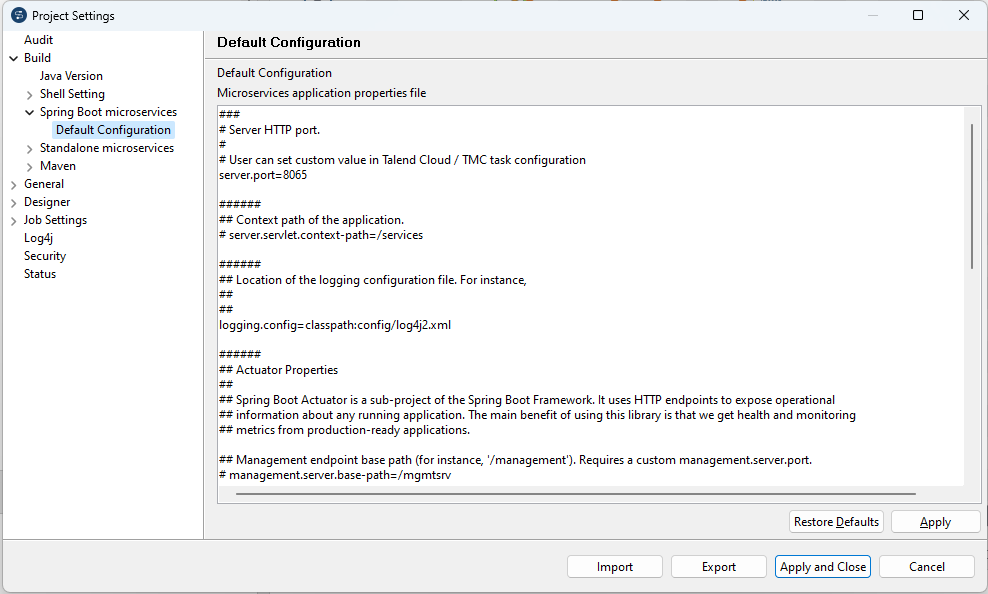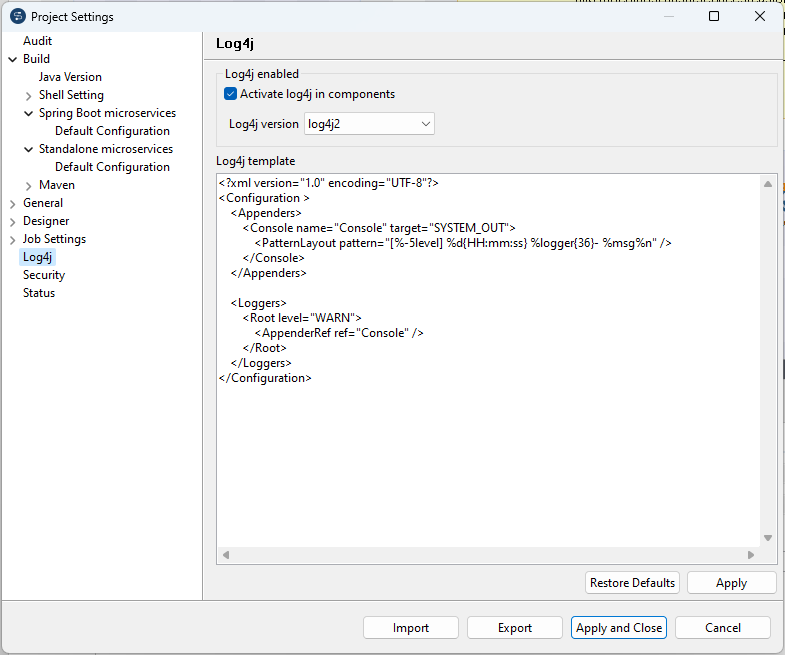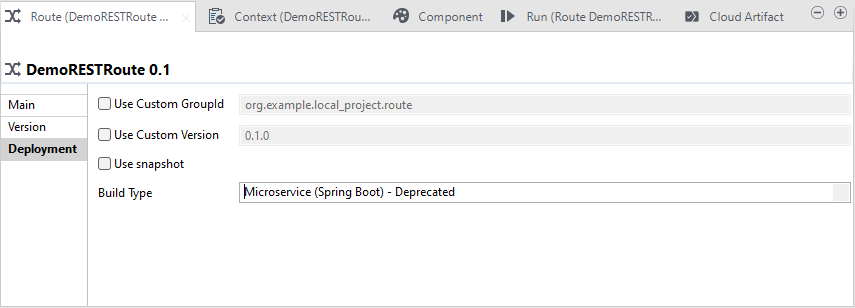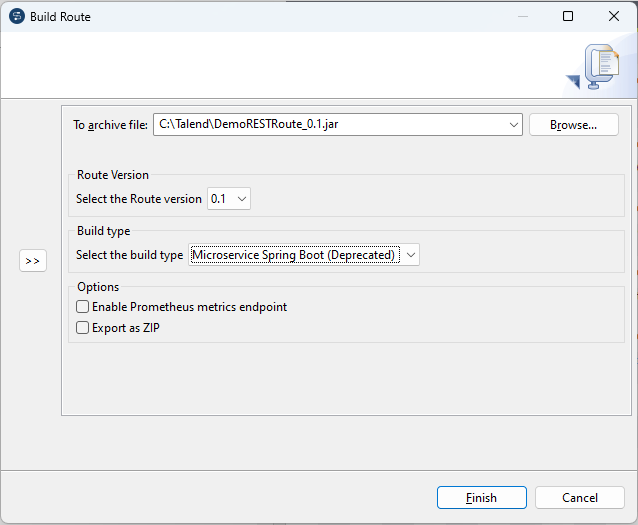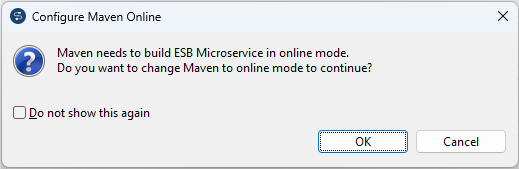Building a Route to a Spring Boot Microservice (deprecated)
About this task
- check the configuration for Microservices,
- change the build type of your Route to Microservice and rebuild/test/redeploy it.
Information noteNote: The Java methods of the context object used in the cConfig or
cProcessor component, for example keySet(),
entrySet(), values(), size(), are not
supported in Microservice build type. These methods are supported in OSGi build type
only. Because in Spring-boot the ContextProperties has to be a POJO class and it cannot
extend the java.util.Properties.
To build a Route to a Spring-boot based ESB Microservice, complete the following:
Procedure
Results
A .jar or .zip file for the Route is created in the defined place. You can run it independently of Talend Studio in standalone mode.

 on the
on the