Creating the business rule
- Big Data Platform
- Cloud API Services Platform
- Cloud Big Data Platform
- Cloud Data Fabric
- Cloud Data Management Platform
- Data Fabric
- Data Management Platform
- Data Services Platform
- MDM Platform
- Real-Time Big Data Platform
- Available in:
- Big Data Platform
- Data Fabric
- Data Management Platform
- Data Services Platform
- MDM Platform
- Real-Time Big Data Platform
Talend DQ Portal is deprecated from Talend 7.1 onwards.
Procedure
- In the DQ Repository tree view, expand Libraries > Rules.
-
Right-click SQL.
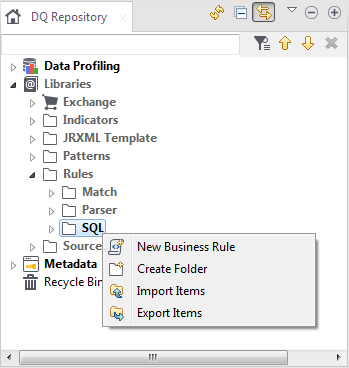
-
From the contextual menu, select New Business
Rule to open the New Business
Rule wizard.
Consider as an example that you want to create a business rule to match the age of all customers listed in the age column of a defined table. You want to filter all the age records to identify those that fulfill the specified criterion.
-
In the Name field, enter a name for this
new SQL business rule.
Information noteImportant:
Do not use the following special characters in the item names: ~ ! ` # ^ * & \\ / ? : ; \ , . ( ) ¥ ' " « » < >
These characters are all replaced with "_" in the file system and you may end up creating duplicate items.
- Optional:
Set other metadata (Purpose,
Description and Author) in the
corresponding fields.
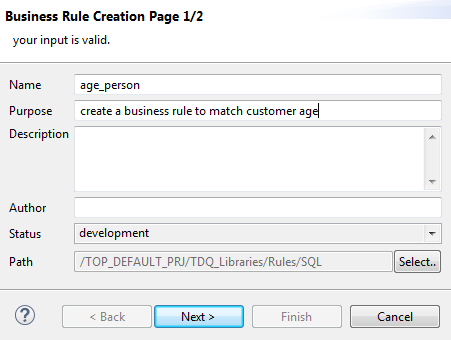
- Click Next.
-
In the Where clause field, enter the
WHERE clause to be used in the analysis.
In this example, the WHERE clause is used to match the records where customer age is greater than 18.
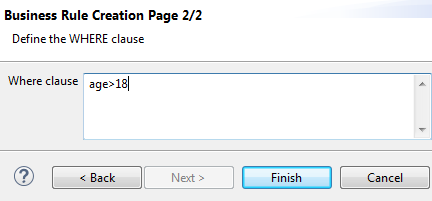
-
Click Finish to close the New Business Rule wizard.
A sub-folder for this new SQL business rule is displayed under the Rules folder in the DQ Repository tree view. The SQL business rule editor opens with the defined metadata.
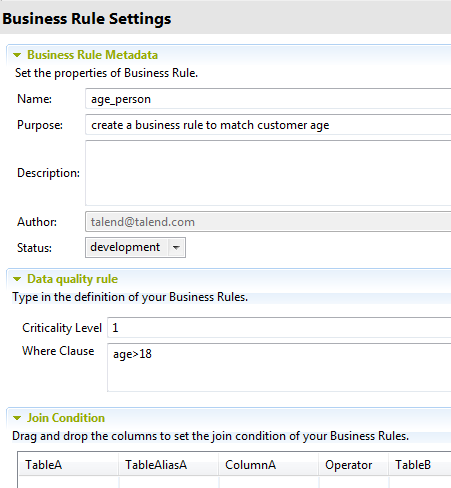 Information noteNote: In the SQL business rule editor, you can modify the WHERE clause or add a new one directly in the Data quality rule view.
Information noteNote: In the SQL business rule editor, you can modify the WHERE clause or add a new one directly in the Data quality rule view. -
If required, set a value in the Criticality
Level field.
This will act as an indicator to measure the importance of the SQL business rule.
This value is saved in the database and can be used later in the Talend DQ Portal.- Available in:
- Big Data Platform
- Data Fabric
- Data Management Platform
- Data Services Platform
- MDM Platform
- Real-Time Big Data Platform
- Available in:
- Big Data Platform
- Data Fabric
- Data Management Platform
- Data Services Platform
- MDM Platform
- Real-Time Big Data Platform
For more information about the Portal, see the Talend DQ Portal User and Administrator Guide. For more information about installing the Portal, see the Talend Installation and Upgrade Guide.
Did this page help you?
If you find any issues with this page or its content – a typo, a missing step, or a technical error – please let us know!
