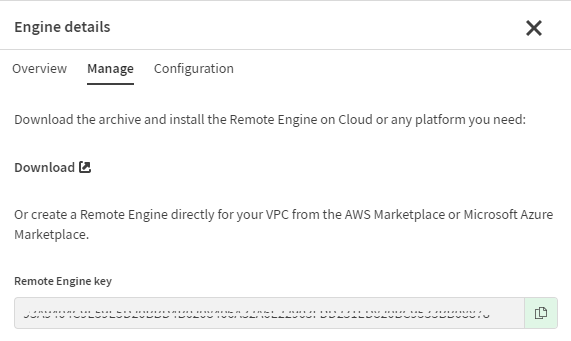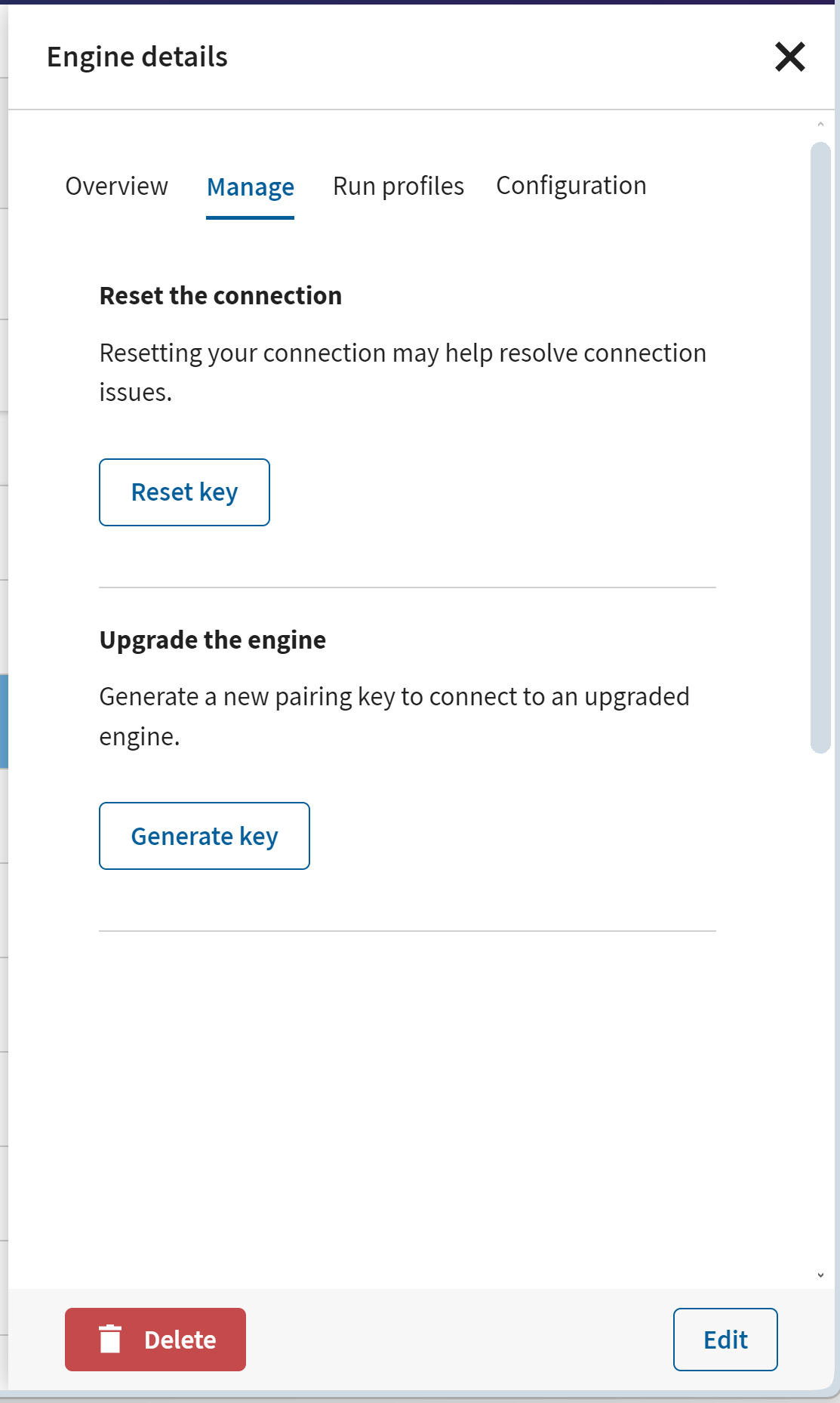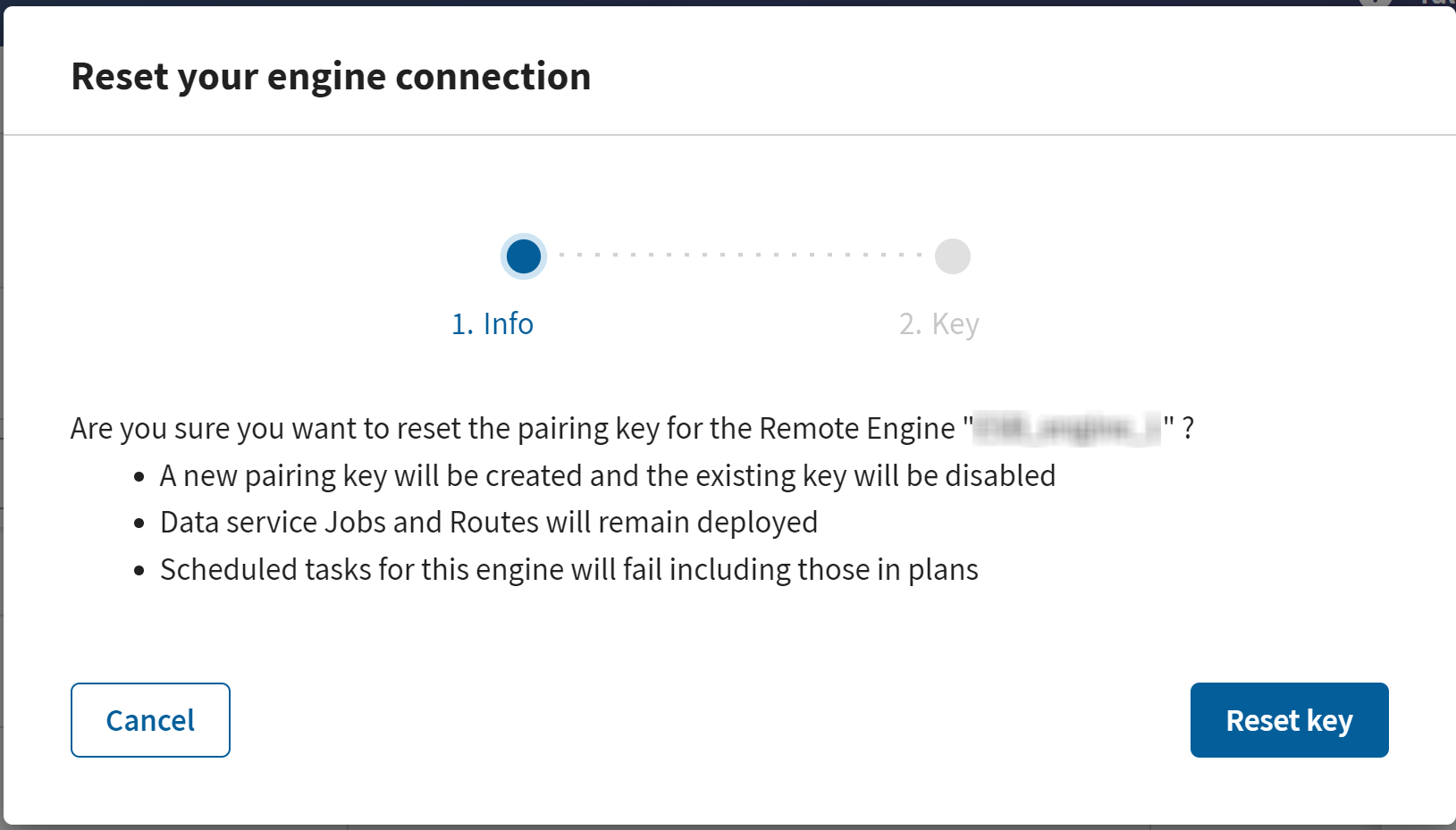Pairing Remote Engines with the configuration file
Pair a Remote Engine by configuring the Remote Engine settings on your local machine.
If you have installed the Remote Engine using the installer and already defined the Remote Engine key during the installation process, this configuration file is already set up. You can ignore this section.
Before you begin
- You have installed the Remote Engine.
- You have created a Remote Engine logical entity in Talend Management Console.
Procedure
Results
Your remote engine has been paired with your account and the status moved to Paired on Talend Management Console.
To run tasks with the Remote Engine as the execution runtime, ensure that you have the Execute right on the workspace where the engine is located.
If you need to know the Java version used by the engine, click the Configuration tab in the Engine details blade. There you can see the version Talend Remote Engine is using for start and also the Java version it uses to run tasks and plans. Note that by default, Talend Remote Engine uses the Java it starts with to run tasks and plans.
Error setting property: PropertyDescriptor <name: cleanInterval, getter: null, setter: [class org.talend.ipaas.rt.deployment.agent.impl.KarafDataMavenCleaner.setCleanInterval(long)]- The local.maven.clean.interval.days parameter controls automatic cleanup of unused artifacts in your engine. For further information about your Remote Engine's resilience settings, see Automatic artifact cleanup.
To resolve the issue, remove the trailing spaces from the local.maven.clean.interval.days parameter line.