Creating a rule
A rule is a condition or a specific best practice to follow.
Procedure
- On the Rules tab, click the Create button to create a user rule.
-
A dialog box opens, enter the below information:
- Name: Enter a unique symbolic name for the rule.
- Description: Enter a description for the rule.
- Category: Rules are classified into different
categories based on the condition or purpose of the rule. Select one of
the categories.
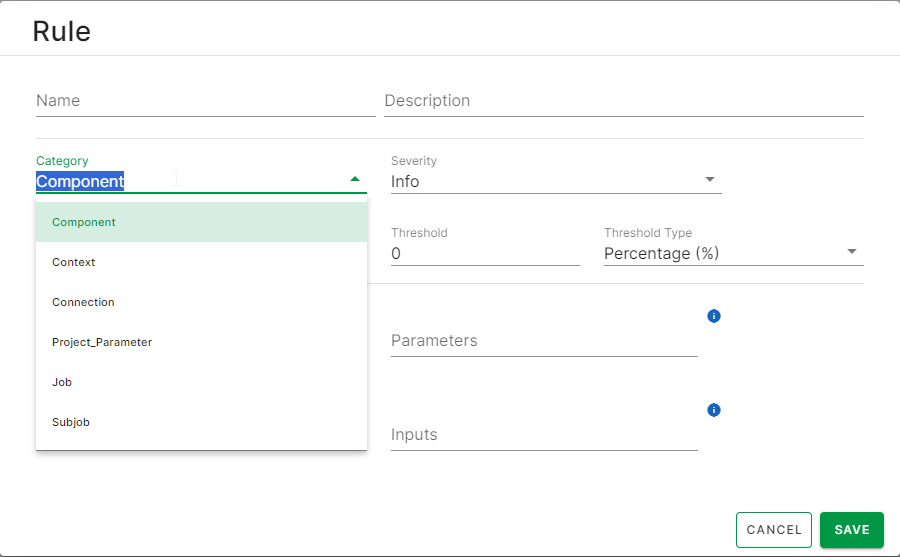
- Severity: Select one of the different levels of
severity for the rule:
- Info
- Minor
- Major
- Critical
The severity level is set based on the impact of the rule on the project quality. The level purpose is only to give you an overview of the importance of the rule.
- Operator: Select a comparison operator to compare with the threshold.
- Threshold: A threshold is a value setting a limit, above, or below which a condition should be observed. Enter a numeric value starting from 0.
- ThresholdType: Select one of the threshold types. The following input fields are displayed based on the category selection:
-
Components: Only applicable to rules of the Component category. Enter the components on which to apply the rule, for example: tJava or tRow.
-
Parameters: Applicable to rules of the Component, Project_Parameter and Connection categories. Each component or node in a Job can have parameters such as CODE, URL, URI. Each Job can have parameters such as IMPLICIT_LOAD, MULTI_THREAD_EXECUTION. Connection can have parameters such as PARTITIONER or NUM_PARTITIONS. You can enter multiple parameters separated by commas.
-
Job Attribute: Only applicable to rules of the Job category. Select one of the listed Job attributes. For example: Empty Job Purpose rule with the Purpose Job Attribute identifies Jobs with an empty Job purpose.
- Attribute: Only applicable to rules with the Context category. You can select one of the two following attribute types: Password or String.
- Rule Type: Only applicable to rules with the
Component category. If you want to write
regular expressions or any text as an input in the rule, select
Input_Rule as a rule type. To determine if a
particular component exists in the Job, select
Exist_Rule.
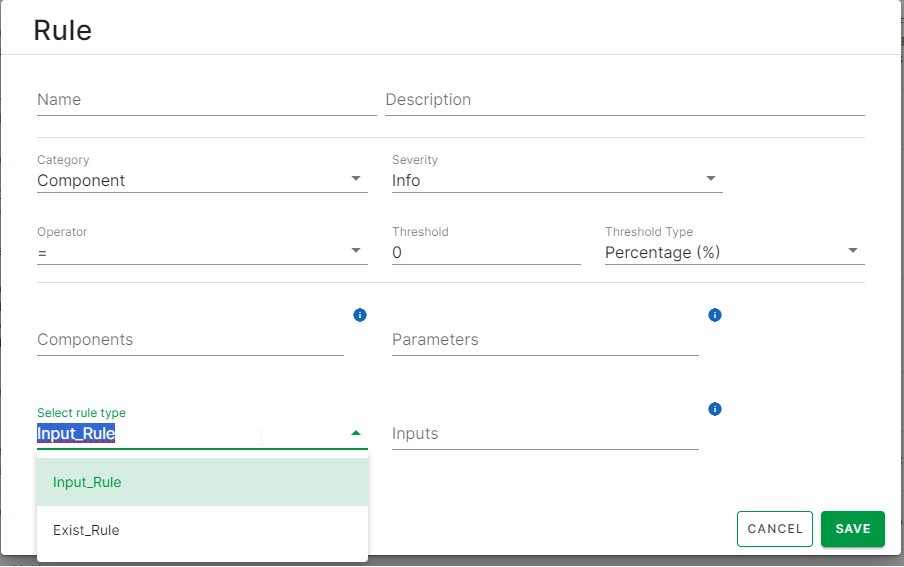
- Inputs: Applicable to all categories. Enter multiple inputs separated by comma. Inputs can be a list of regular expressions or input value (text) to validate the rule.
- Exists: Only applicable to rules of the Component category. This option determines if a particular component exists in the Job. For example, it determines if the tLogRow component exists in a Job.
- Click Save to create the rule.
Results
Did this page help you?
If you find any issues with this page or its content – a typo, a missing step, or a technical error – please let us know!
