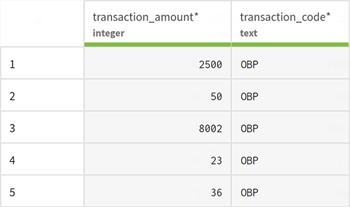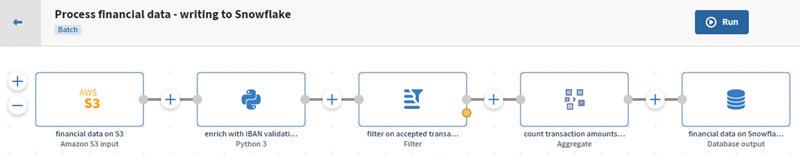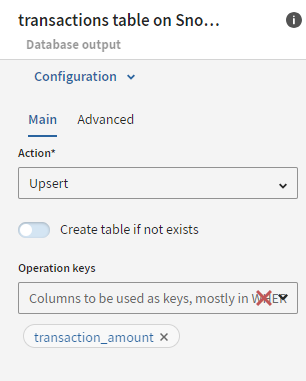Writing data to a cloud data warehouse (Snowflake)
Before you begin
-
You have downloaded the financial_transactions.avro file and you have uploaded it to your Amazon S3 bucket.
- You have reproduced and duplicated the pipeline described in Writing data to a cloud storage (S3) and you will be working on this duplicated pipeline.
- You have created a Remote Engine Gen2 and its run profile from Talend Management Console.
The Cloud Engine for Design and its corresponding run profile come embedded by default in Talend Management Console to help users quickly get started with the app, but it is recommended to install the secure Remote Engine Gen2 for advanced processing of data.
Procedure
Results
Once your pipeline is executed, the updated data will be visible in the Snowflake database table.