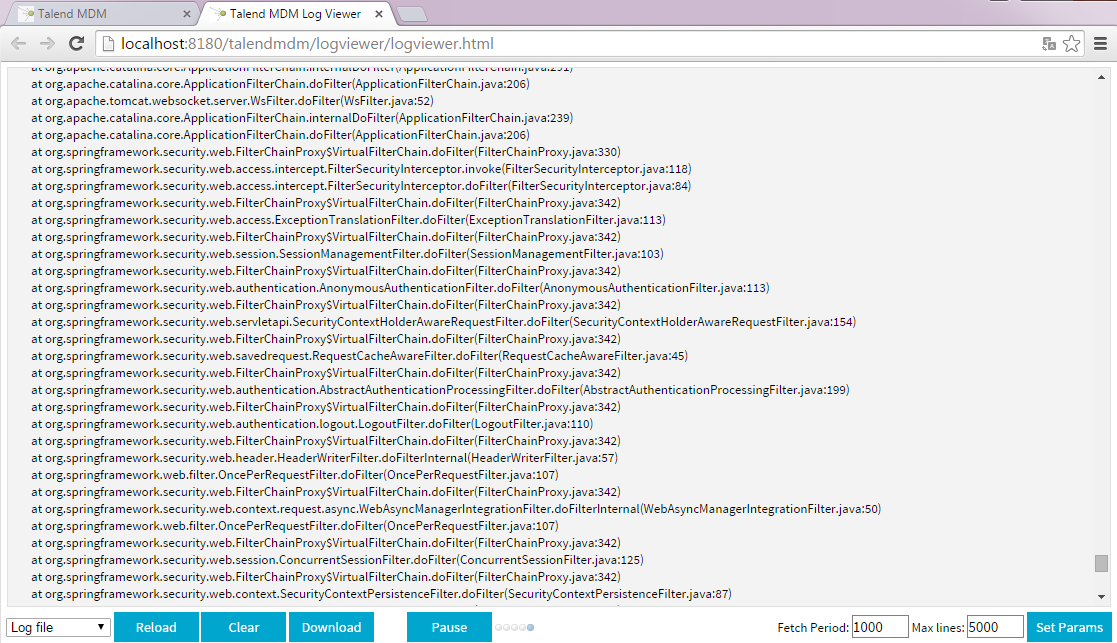Accessing the log console
From Talend MDM Web UI, you can access the log console which shows the log of activities on the MDM server directly. Such information is also available in the mdm.log file which is stored in the <$INSTALLDIR>/logs directory.
You can also view the contents of the log file mdm.log from Talend Studio or in a browser, provided you have been assigned the administration role. For more information, see Talend Studio User Guide.