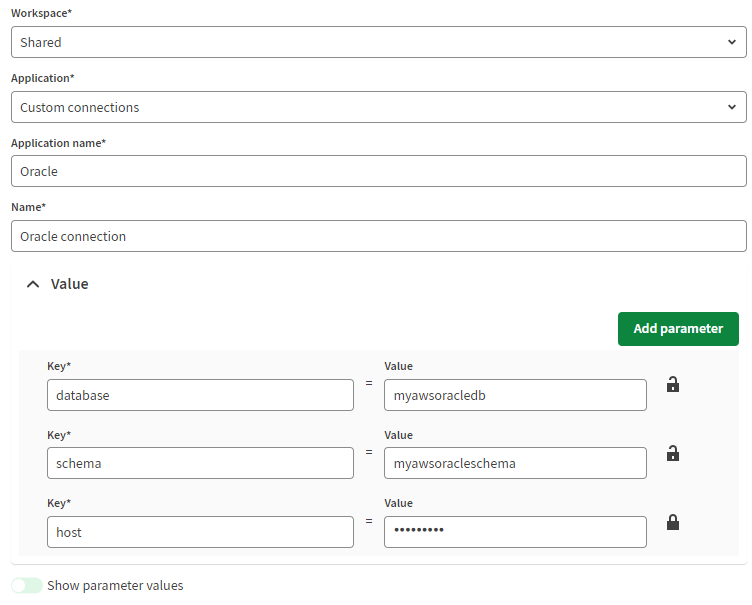Example: Creating a custom connection for Amazon RDS for Oracle
Set up a custom connection for an artifact that interacts with
Amazon RDS for Oracle.
Before you begin
- You must have the Manage permission enabled for the workspace where the connection is stored.
- Ensure that the connection to be matched in Talend Studio does not use \ in its parameter values. When a connection needs to use \ to be interpreted as a special character, such as in \t, use \\ instead in both Talend Studio and Talend Management Console.
About this task
Information noteNote: The artifact published from Talend Studio must include connection_ parameters. Refer to the Talend Studio User Guide for more information.